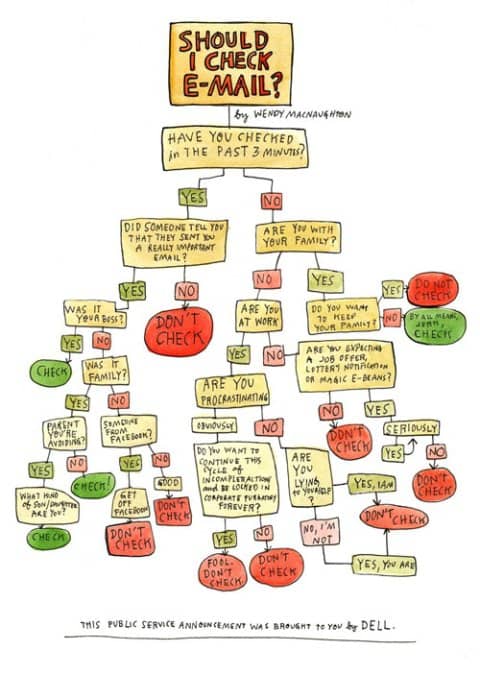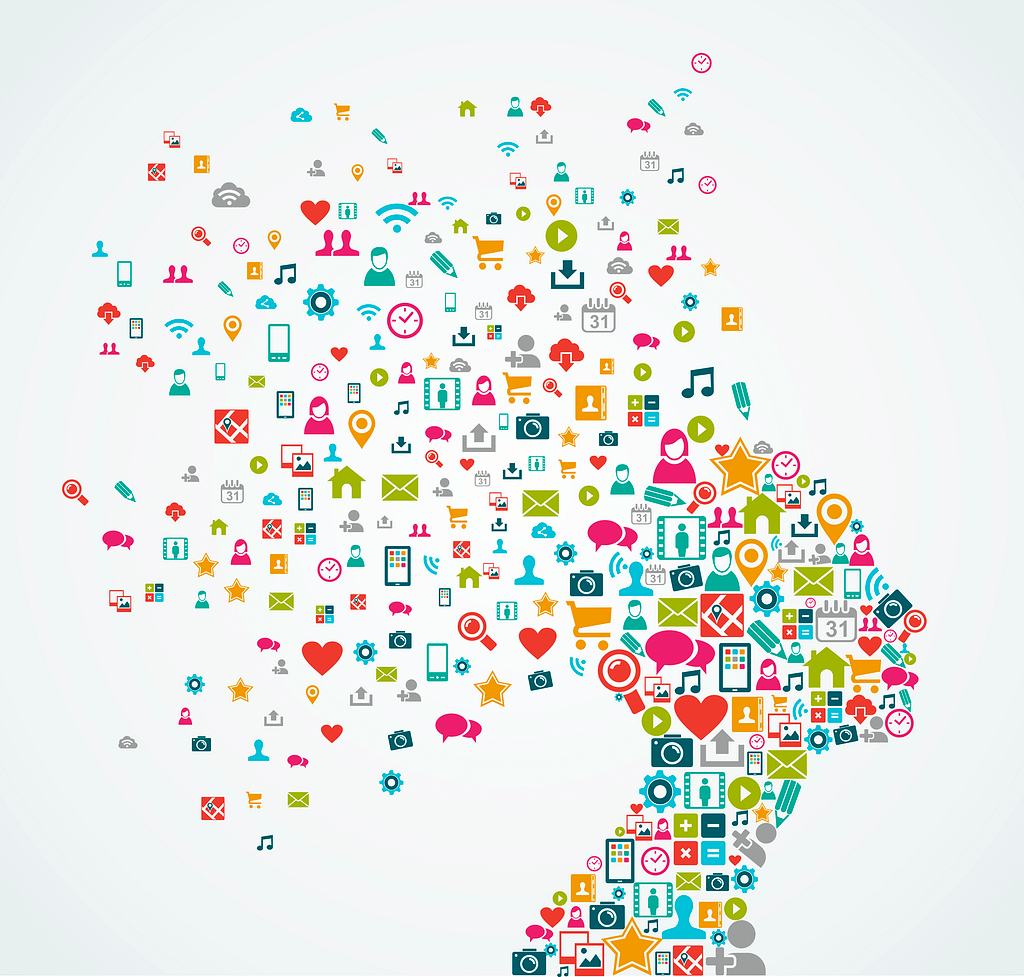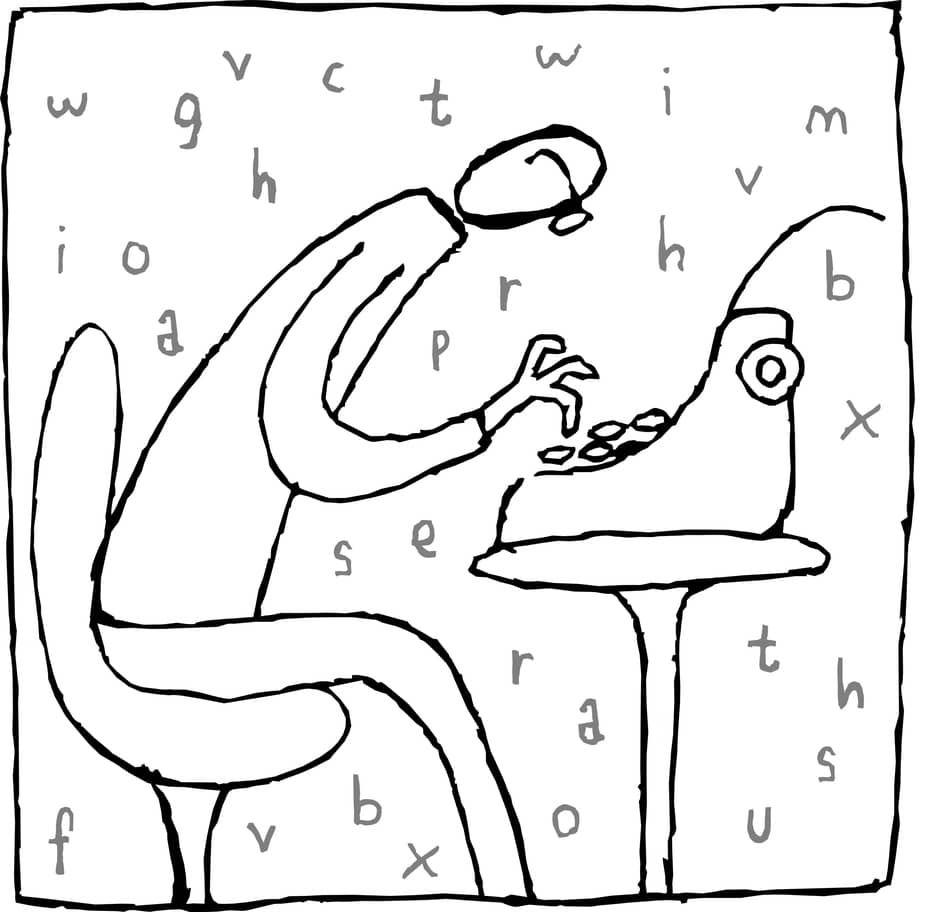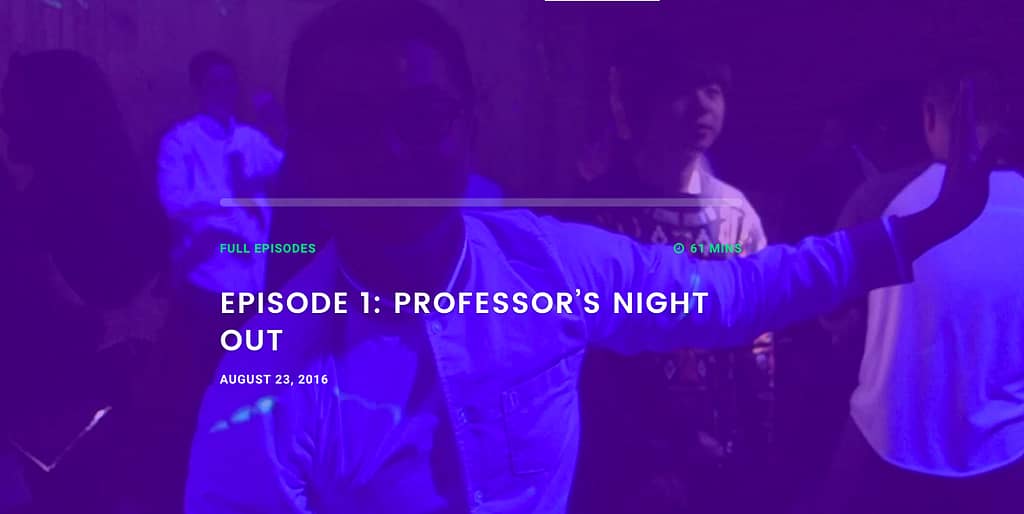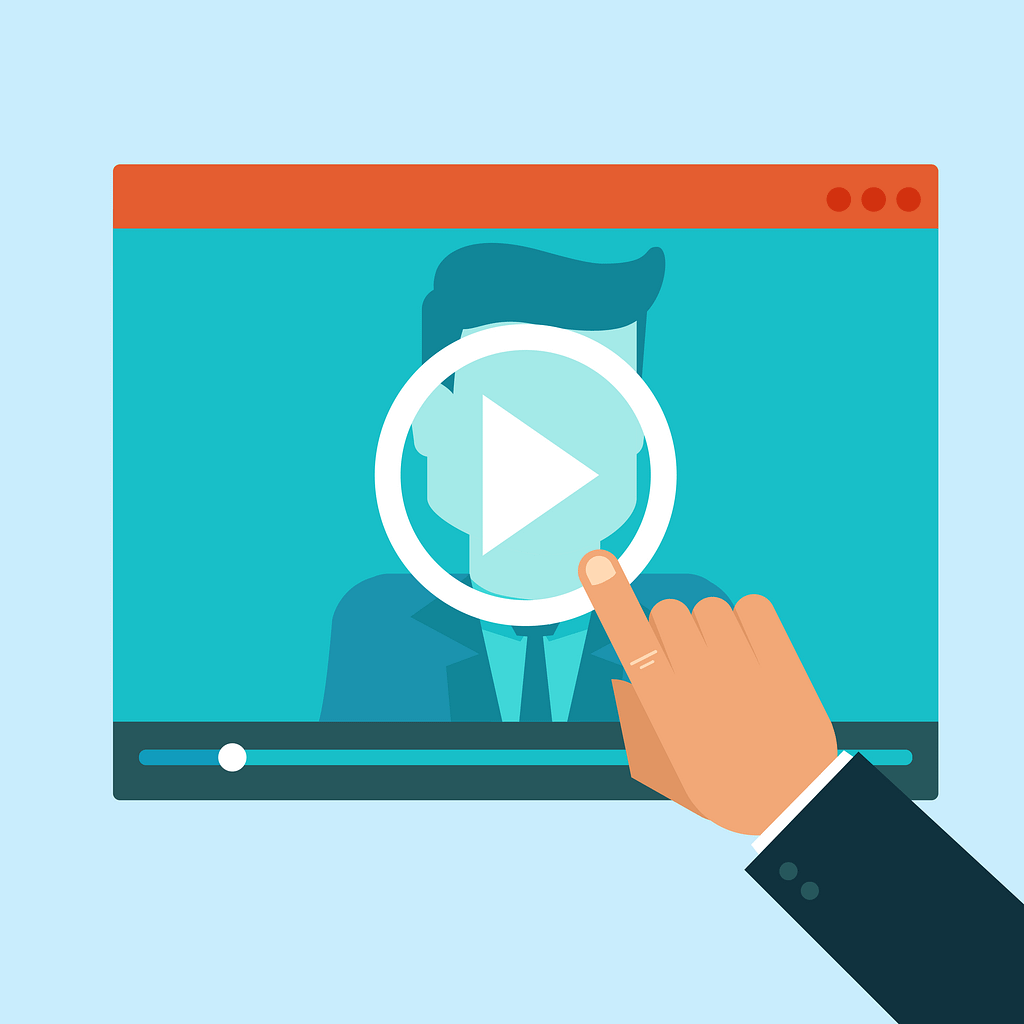
In this past week's episode with Steven Michels, we both spoke about the importance of allowing for more authenticity in videos we create for class. I shared about the time I sneezed during one of my pencasts and how funny the students found it.
It turns out, I was just opening doors for others to follow suit. On this week's NPR game show, Wait Wait Don't Tell Me, the host Peter Segal sneezed not-once-but-twice during the broadcast, and they left it in the edited show. It was made more funny by the call-in guest predicting his forthcoming, second sneeze.
I share a bit more about ways to keep your class videos engaging in this earlier post. Here are a few more resources to help you, as you look to create videos for your classes.
Resources for Creating Videos
- Record Your Screen – If what you want to do is record your screen, here's some guidance for tools to use to perform that function. This is the way you can record your voice over a slide deck, for example. It's also the way to show someone how to do something within a piece of software.
- How to Record Your Screen (PC-centric) – When I want a fast screen-recording experience, I go with SnagIt, which is mentioned in this article. It's available for both the Mac and the PC.
- How to Record a Pencast – One of my favorite books on visual thinking is The Back of the Napkin, by Dan Roam. In it, he advises us to get rid of our slide decks and go back to communicating via the back of a napkin. Making a pencast is somewhat like that, except that it doesn't involve any napkins being harmed in the process.
- Video Creation – Richard Byrne's Free Technology for Teachers site has a wealth of resources for educators who want to use technology in our teaching. In this case, he has a page devoted to all sorts of different types of videos you may want to create: from one-take videos, to more sophisticated animation ones.
- 13 Tips for Recording Your iPhone – While this article is specific to Camtasia, you can still record your iPhone via many software products (some of which you may already have).
Inspiration
- The 10 Best Explainer Videos of All Time and The Best Explainer Videos of 2016 – When I'm about to embark into something creative, I often start by looking for inspiration. If you want to explain a key concept in your video, these two links (from two very different websites) will provide you with some creative starting points.
- The Learning Scientists – This site provides a good example of using videos to explain key concepts, while still having handouts and other means for reinforcing the learning. Additionally, this site is great for helping students learn more about learning.
- Common Craft videos – The creators at Common Craft were doing explainer videos, long before it became all the rage. Each time I watch one of their videos, I am reminded about something fundamental to helping others understand complex concepts.
- Alan Smith: Why You Should Love Statistics – Yes, I have decided to include a TED talk in a post about creating videos. In particular, I think looking at his slide design is helpful in deciding how we can teach harder subjects with fewer words on our slides.
- How to Be an Educated Consumer of Infographics – Before we start creating a bunch of videos, we should ask ourselves if a video is necessary to convey what we hope to get across. Perhaps a well thought-out graphic will teach better than a 20-minute video? Here's a fun look at teaching us about when to check our email (mid-way down the page and also included, below).