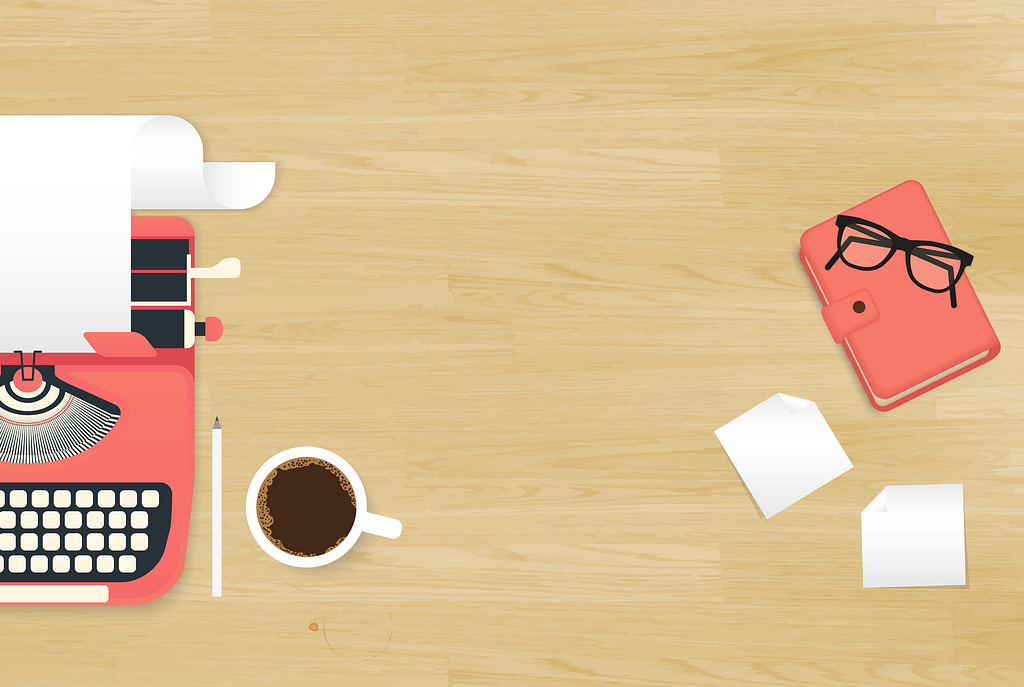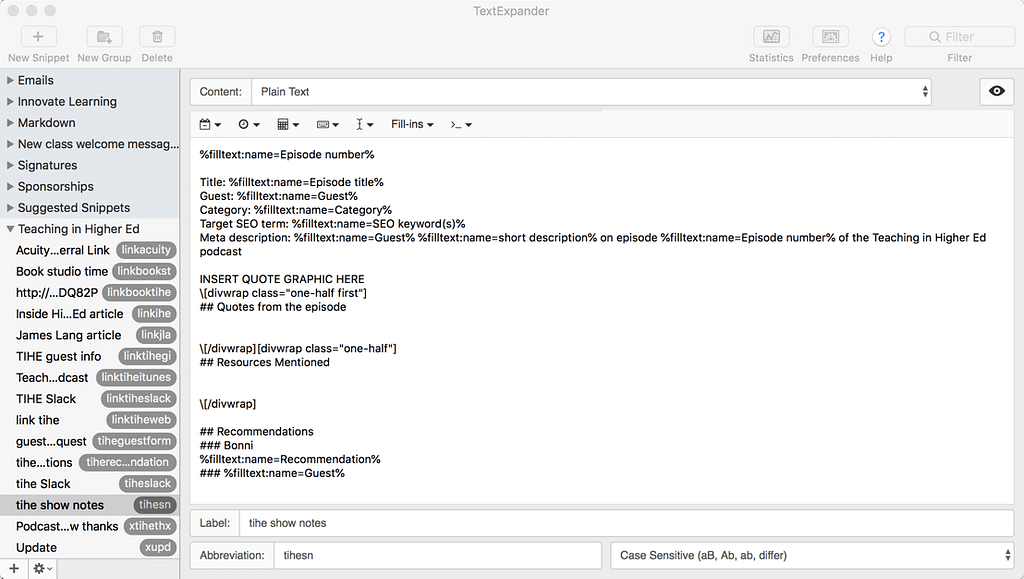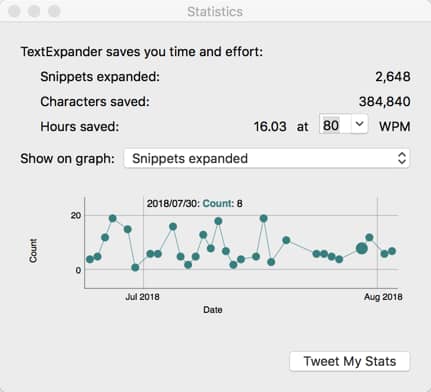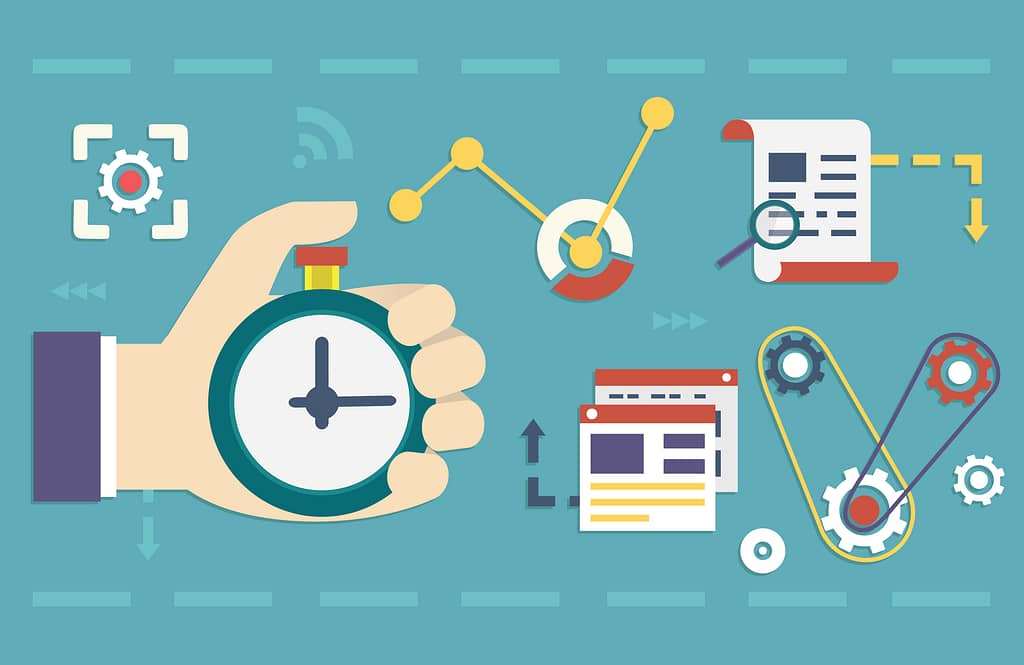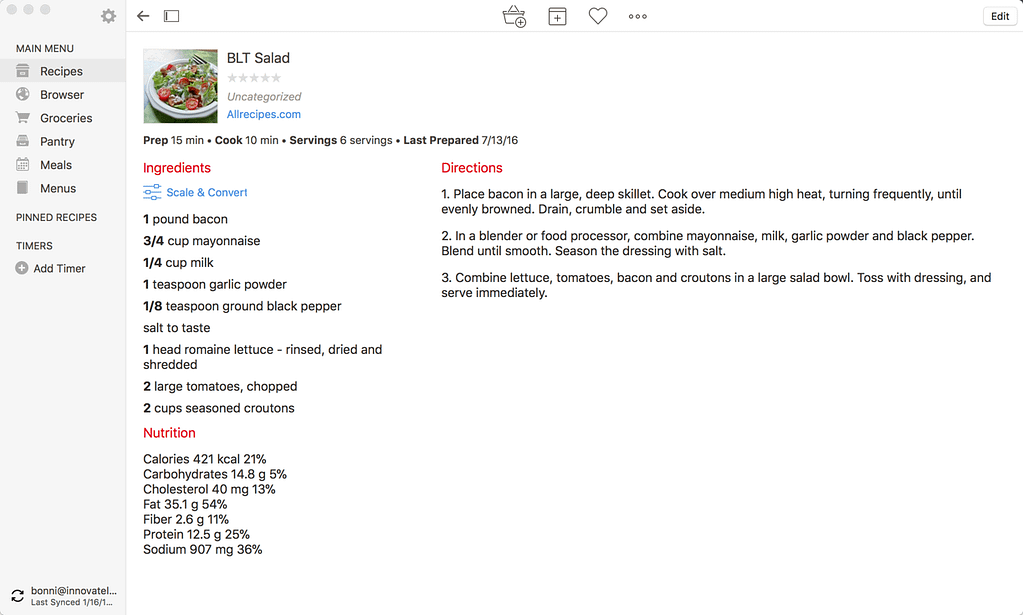This article was first published on EdSurge as part of my column – Toward Better Teaching: Office Hours With Bonni Stachowiak. You can pose a question for a future column here. While the following question was posed about working within two LMSs, the advice applies even to those who only teach within one LMS platform.
This semester—at the same institution—I will be teaching 2 online graduate courses: a brand new one on Canvas, and an existing one on Blackboard. Any tips on keeping my eye on the teaching/learning objectives while having two major LMS’s in play simultaneously? —Adjunct at a tier 1 research university in the mid-Atlantic
Even a little bit of effort toward streamlining content that could be moved to multiple learning management systems (LMSs) can have a big payoff. There are approaches that can help even when only working within a single LMS, particularly given the changing nature of some course content.
I, too, teach between Canvas and Blackboard. I know Canvas much better since I use it both as a professor and in coaching faculty. There is nothing that helps me learn faster than to hear how other people are trying to use an LMS.
Embed Often
Instead of trying to learn the creation tools for each learning management system, I suggest turning to mainstream platforms, like video for Youtube or Soundcloud for audio, and then embedding video or sound clips into any LMS you use.
Examples of this in approach abound, from embedding a form or signup sheet within a page on the LMS, to embedding a Kahoot game for your students to play from within their familiar course environment.
The Embed Responsively website can make this process easier for sites like YouTube, Vimeo, Google Maps or Getty Images, though I find that I can fine-tune most content to display just the way I want it within Blackboard or Canvas without needing to use the help from Embed Responsively.
A Canvas-specific resource I have found helpful in thinking more creatively about embedding is a CanvasLIVE video featuring Laura Gibbs, an online instructor at the University of Oklahoma: Beautiful Curation: Flickr & Pinterest (+Diigo & Padlet).
Subscribe to Class Calendars
Both Canvas and Blackboard allow you to subscribe to your course calendars and have them display within your primary calendar application on your computer or mobile device. On my laptop, phone and tablet, I am able to see all the calendars for courses I teach across both Canvas and Blackboard within my other appointments.
I like being able to see when assignments are due, as it helps me recognize the need to block off time in my calendar for grading. It’s especially helpful for me to be able to see what week in the semester or term we are in, especially as what I have previously called “the dip” starts to take its toll on a class.
Link Smart
I first started down this path of wanting to make my life easier solely when it came to course syllabi. I grew tired of uploading the syllabus as a file within our LMS, only to need to upload a new version every single semester. It also seemed like every time I would send my document off to the department’s administrative assistant, I would find an error, or something else would change. I then found myself needing to send out a revised syllabus to her and once again having to upload a revision to the LMS.
I then found a much better way. Dropbox (a cloud-based storage service) became the place where I would store my syllabi, and then I could just link to the files in the LMS. In Microsoft Word, I would do a file save-as each semester and name the file something time-based, like 2020f-syllabus-BUSN114.docx. However, instead of uploading the Word document in the LMS, as most people do, I would save the file on Dropbox as a PDF. The file name was crucial in eventually saving me time. I would name it something like syllabus-BUSN114.pdf with no indication of what semester’s syllabus the file contained.
Each time a new semester would come around, all I had to do was perform a save-as on the syllabus Word file to have an archive of date-specific syllabi from past semesters and then make modifications to the Word file for the new semester. When all the changes were done, I would save a PDF copy with the non-date-specific name (e.g. syllabus-BUSN114.pdf) that would take the place of the previous semester’s file on Dropbox. The link to the syllabus remained unchanged and therefore did not need to be updated on the LMS.
Here’s a screencast that shows this process of having a syllabus live in Cloud-based storage (like Dropbox, Microsoft OneDrive, or Google Drive).
Another option is to maintain syllabi within cloud-based document systems and to embed these documents inside the LMS. Google Docs and Dropbox Paper are two examples of these types of tools. As updates occur throughout the semester, they can be made within the cloud service and those changes are instantly reflected within the LMS.
Leverage Other Cloud Services
Once I saw how easy this process for managing syllabi was, I became intrigued by what other possibilities existed. Scott Self, assistant professor of organizational leadership for Abilene Christian University, joined me on the Teaching in Higher Ed podcast to share how he uses Evernote to minimize the time he needs to fumble around with different versions of documents.
Self uses Evernote notes to convey assignment information and to provide resources related to the course. He links to Evernote notes within the LMS, so whenever he makes changes within Evernote, he can rest assured those changes are instantly reflected in the LMS. Changes can be made to his Evernote notes on his computer, or even via his mobile devices.
Microsoft OneNote has a way to set up a class notebook that you can use in a similar way that Self uses Evernote. However, Microsoft’s OneNote takes it a step further and let you create interactive course content from within OneNote and give each student their own copy of the shared notebook that they can use to complete assignments, take notes, and receive feedback within their own notebook from their teacher.
Next Steps
It is not necessary to try to implement all these recommendations at once. Colleagues who have minimized the need to update their syllabi within the LMS by “linking smart” have said that the one idea saved them a great deal of time.
You can start small, and begin to see what works best within your classes.