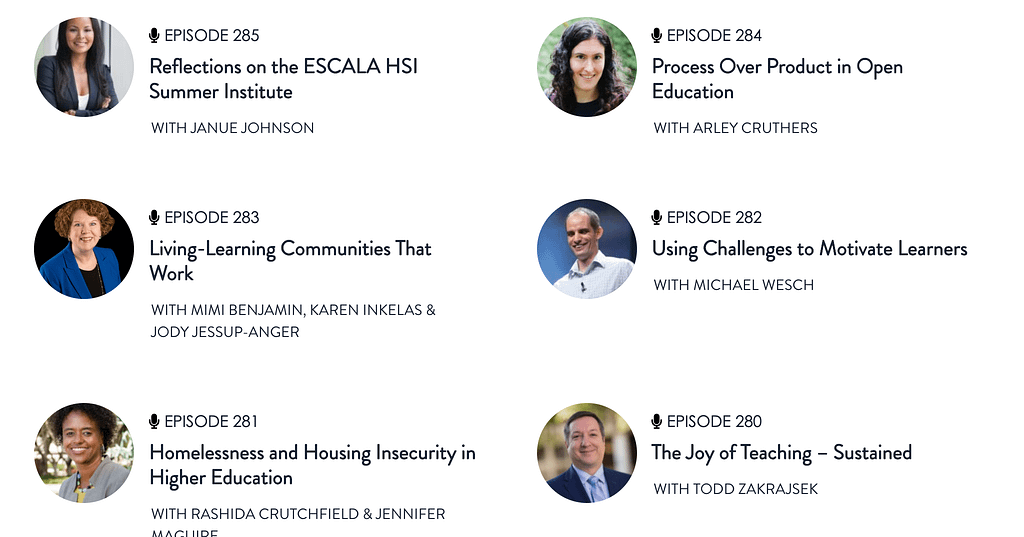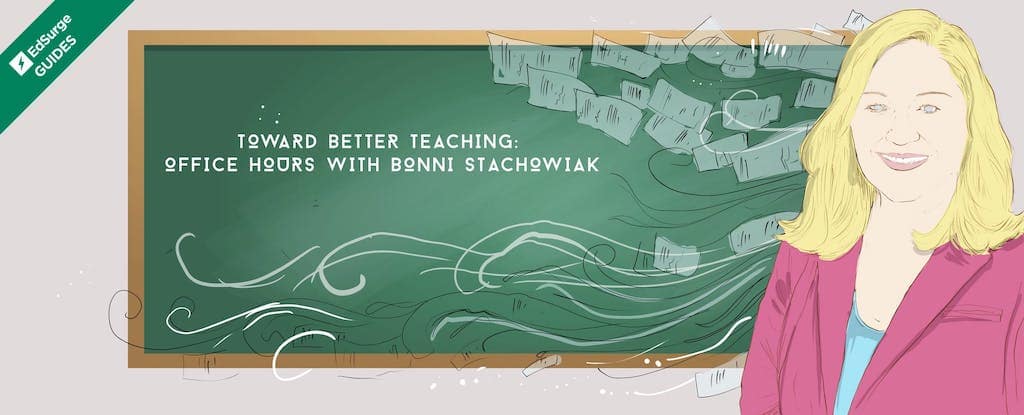A friend and colleague asked me about how to achieve work-life balance and what tools are best for doing that. Let's just say I got a bit energized by her question that I recorded a video for her and sent her some key points from what I shared. If you're wondering about these same questions, check out the comments for a link to the video I sent to her, which is now on my YouTube channel.
RESPONSE
I appreciate you reaching out with your concerns about achieving a more effective work-life balance and integrating tools like Microsoft Planner with your team. Here are some insights and recommendations based on what you've shared, which I share in more detail in the video:
View Work-Life Balance as a Journey: Rather than seeing work-life balance as a fixed destination, it's more helpful to view it as an ongoing journey. This perspective allows for flexibility and adaptation, acknowledging that some days or weeks might be more challenging than others.
Incorporate Consistent Tools and Habits: To achieve effective work-life integration, it's crucial to not only have the right tools but also to establish consistent habits that make the use of these tools part of your daily routine. Just as I shared in my video, using apps like Calm for meditation has helped me manage stress and maintain productivity through structured breaks like the Pomodoro technique.
Maintaining Flexibility in Tool Usage: It's okay to step away from certain tools occasionally. What's important is returning to them when you realize they bring balance and peace to your life. This adaptability is key in managing not just tasks but also your mental well-being.
Implement Practical, Routine-Based Strategies: Strategies such as a weekly review can dramatically reduce feelings of being overwhelmed and improve your organizational habits. Scheduling regular check-ins on your progress can guide you in managing your workload without feeling inundated.
Choose and Stick to Appropriate Technologies: The effectiveness of any tool depends on it being integrated thoughtfully into your day-to-day activities. My experience with tools like Raindrop for bookmarking and Zotero for academic references emphasizes choosing technologies that fit seamlessly with your workflow. Also, avoiding frequent changes in your toolset helps in building a routine that you and your team can rely on.
Continuous Commitment to Your Tools: Commit to your tools unless there's a compelling reason to change. This consistency will help not only you but also your team in becoming more proficient with the technologies adopted and ultimately, more cohesive and functional as a unit.
VIDEO
Remember, the key to integrating any new tool or process effectively into your work-life system relies heavily on consistent usage and the development of supportive habits around it.

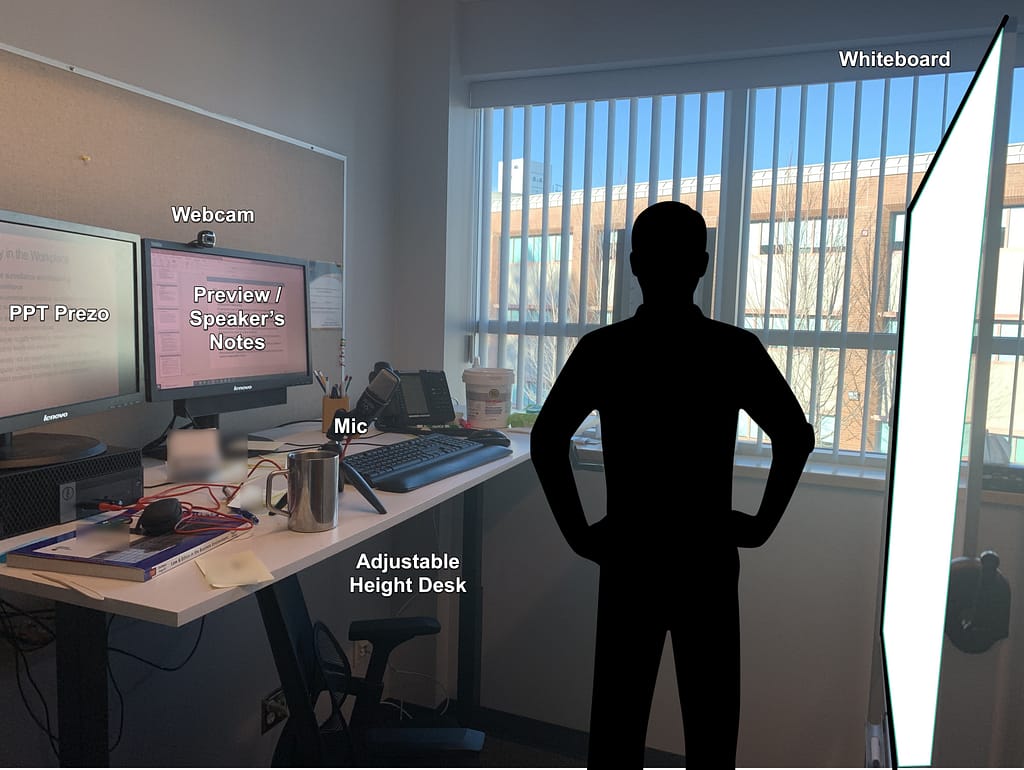




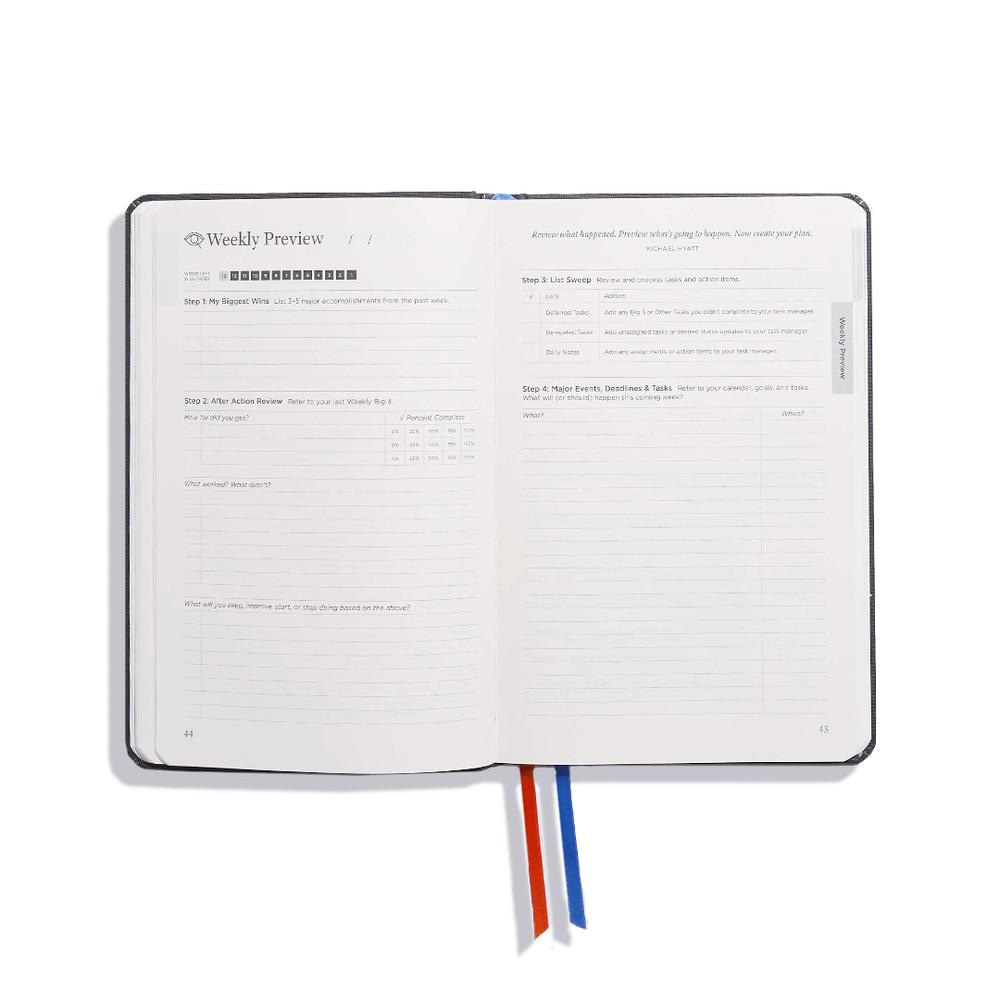 One of the many practices recommended in the planner is to identify a big three for each day. What are the three things I will focus on completing, beyond everything else that comes up? This has seriously helped me focus, in addition to making sure I am realistic about what a day may entail. For example, when I teach (once a week for three hours) – that is entered as one of my big three. I try to keep the other two wins as smaller items since teaching really does take up a big part of my Mondays.
One of the many practices recommended in the planner is to identify a big three for each day. What are the three things I will focus on completing, beyond everything else that comes up? This has seriously helped me focus, in addition to making sure I am realistic about what a day may entail. For example, when I teach (once a week for three hours) – that is entered as one of my big three. I try to keep the other two wins as smaller items since teaching really does take up a big part of my Mondays.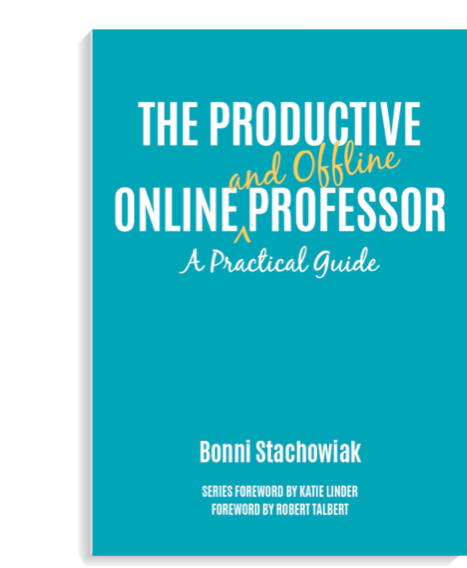 I invested a lot of time and money in setting up a productivity system that I can trust.
I invested a lot of time and money in setting up a productivity system that I can trust.