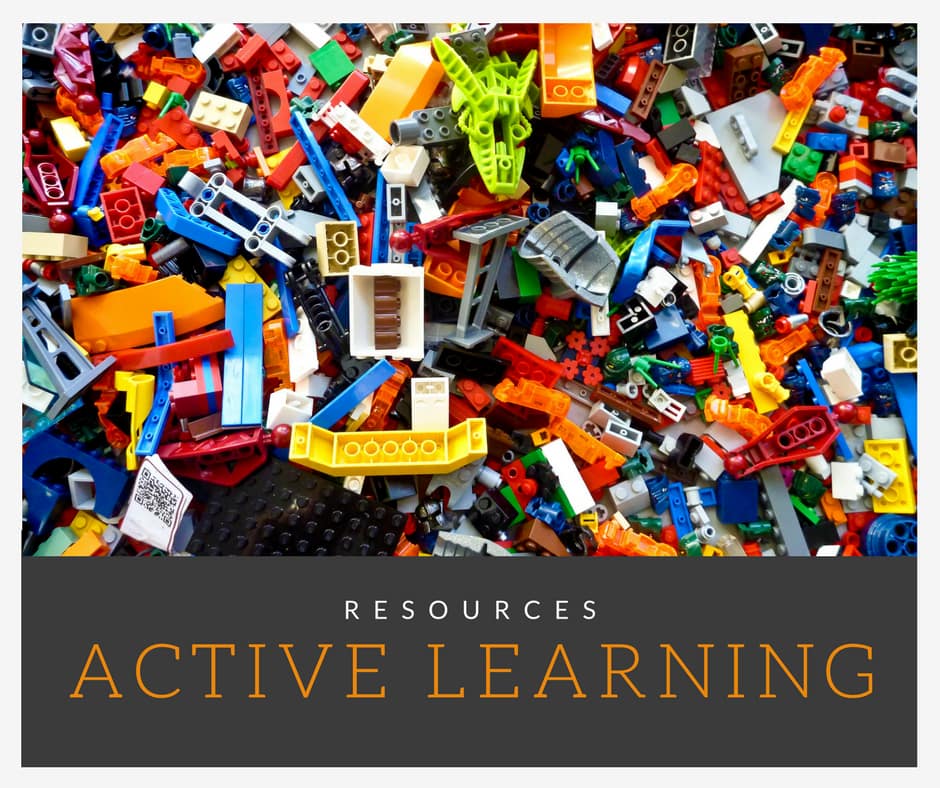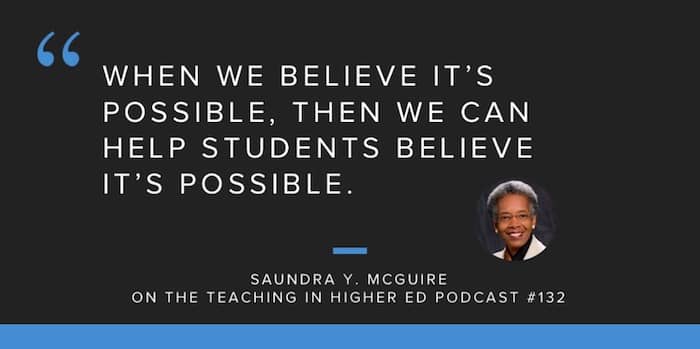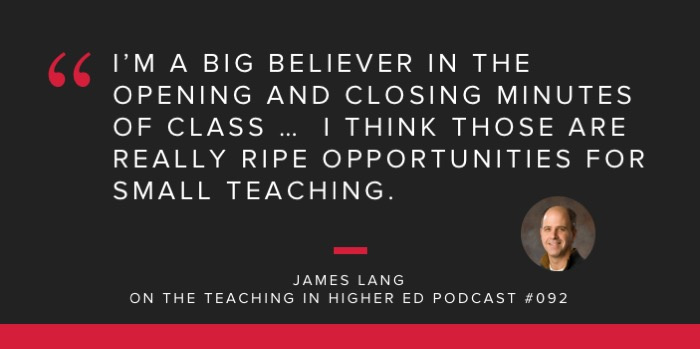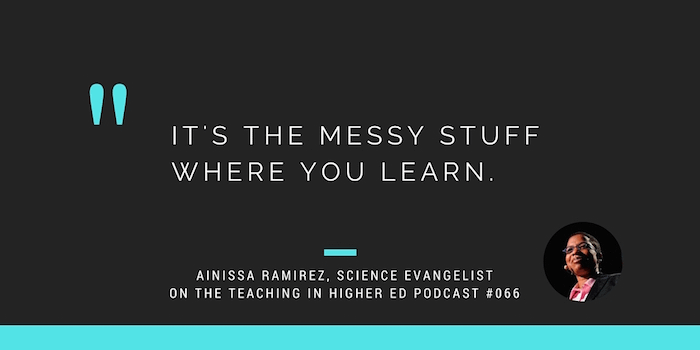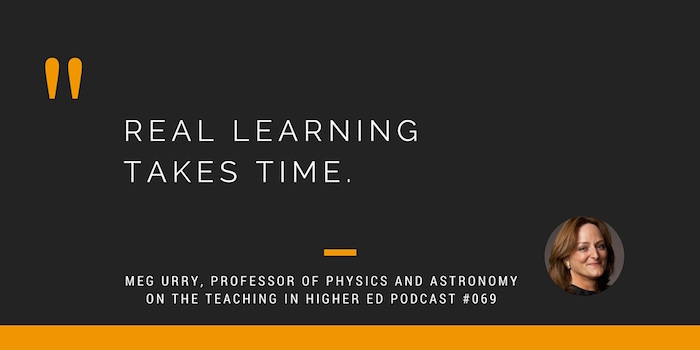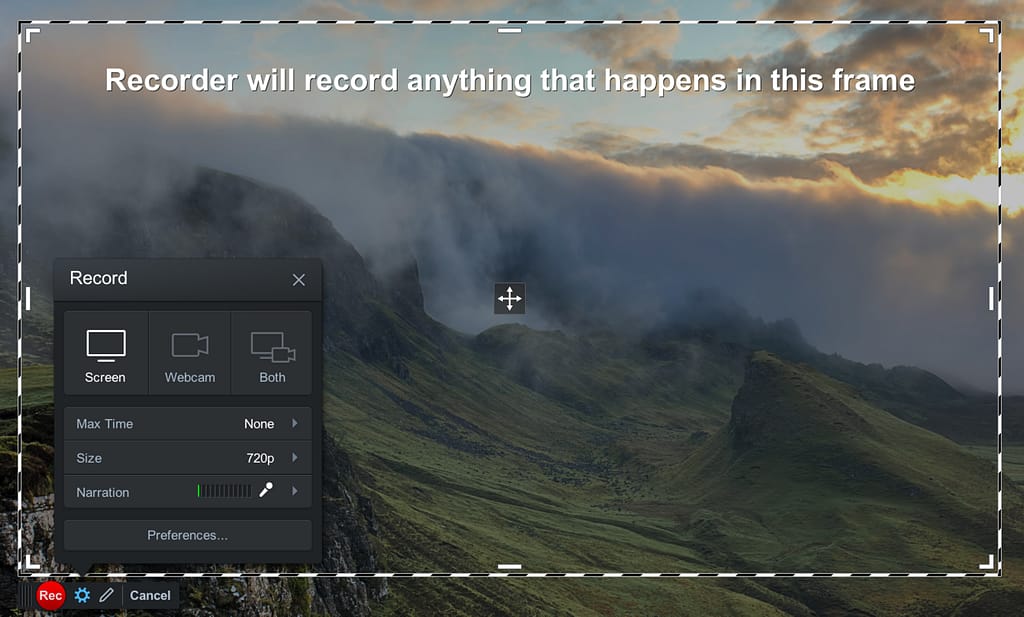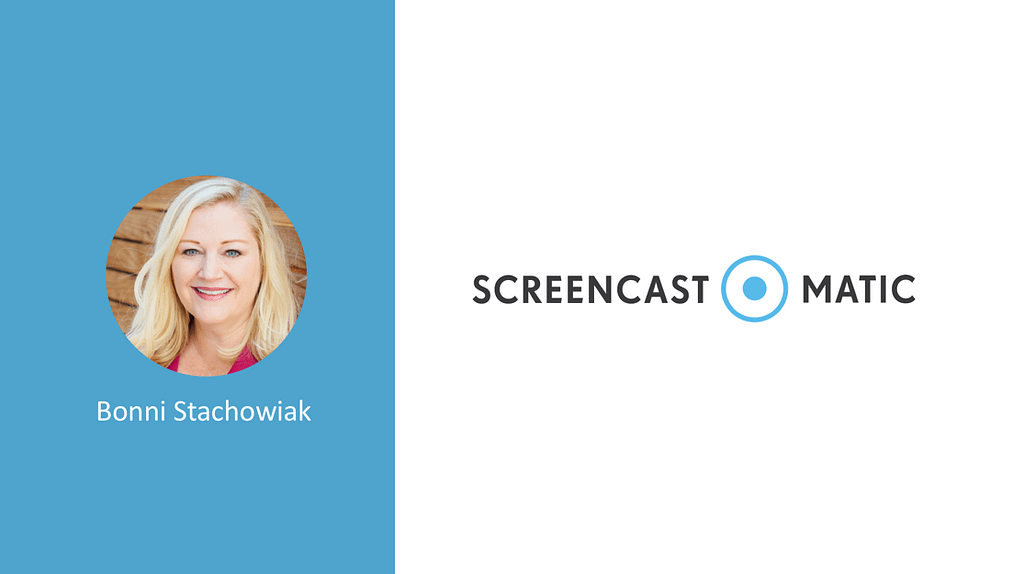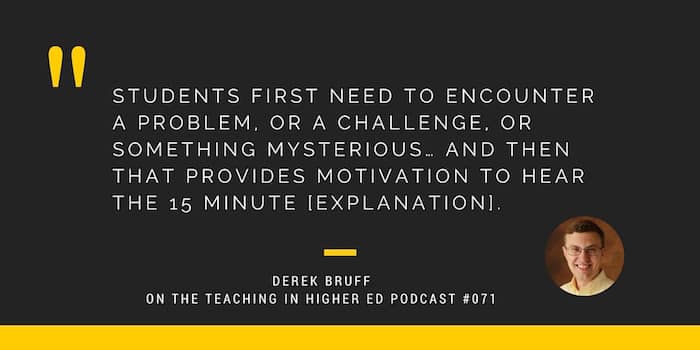There’s a lot on the horizon for Teaching in Higher Ed.
Episode 200
Episode #200 airs on 04/12/18 with Maha Bali, Robin DeRosa, and Mike Truong sharing what they have changed their mind about regarding their teaching in recent years. I am thankful to each of them for telling such powerful stories.
Transcripts
We are busily producing transcripts for the first 200 episodes of Teaching in Higher Ed to coincide with that milestone. What started as a small update to the Teaching in Higher Ed website to accommodate transcripts has turned into a much-expanded project (as often happens during such seasons).
Our web developer, Anchor Design, is amazing and I can’t wait for you to see what they have come up with for the site.
To give you a taste of what's in store, here are a couple of episode transcripts:
- Episode #92 with James M. Lang on Small Teaching
- Episode #98 with Stephen Brookfield on The Skillful Teacher
Gratitude abounds around here for the financial contribution made by the Teaching and Learning in Higher Education book series from West Virginia University Press: Edited by James M. Lang to support the first 200 episodes’ transcripts.
Recommendations
If you have been listening to the show for a while, you know that each episode ends with the recommendations segment. We each recommend something that has had our attention in recent weeks. A book, a movie, an app, or even just some advice.
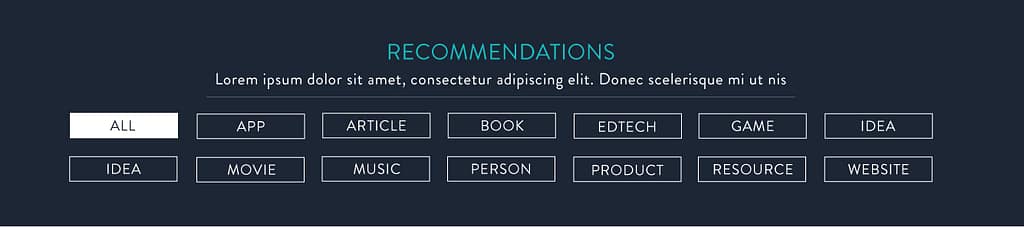
The site redesign will have a browsable view of all the past recommendations, to make it easier to go back and discover resources that were provided in past episodes.
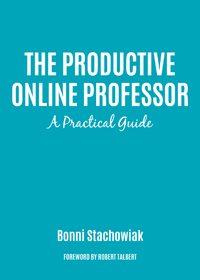 The Productive Online Professor
The Productive Online Professor
My first book is coming out in September, which I am really excited about. Robert Talbert wrote the forward and really captures the essence of the book.
This book by my friend Bonni Stachowiak is a splendid, useful guide for all of us in higher education — especially but not exclusively those who teach online — for getting our acts together and gaining control over our work that makes us fully present and therefore fully trustworthy.
In it, you’ll encounter many big ideas, such as the Getting Things Done or “GTD” system of productivity, which permeates the chapters and whose importance for educators cannot be overstated.
But part of the genius of this book is that while the big ideas are clearly and coherently laid out, they are also broken down into simple, practical, incremental steps that anyone can take, today. (If you are one of those people with hundreds or thousands of emails in your inbox and despair of ever regaining control, you are in for a game-changing experience.)
Then, you can use the book as a field manual — perhaps using some of the numerous digital and analog tools for productivity that the book details — to make those small steps habitual and aggregate more good habits as you journey towards being a truly productive, fully present professor.”
The Productive Online Professor book flyer has a discount code for 20% off, if you preorder through the Stylus Publishing website before August 30, 2018.
Canvas LMS Conference
I’m excited that my institution is once again providing me with financial support to be able to attend Instructure’s Annual conference July 24-27, 2018. Most of their focus is on Canvas (their LMS), but with the addition of Arc Media and other products, there are always a few other resources to explore while you’re there.
If you are planning on being in Keystone Colorado for the conference, let me know and let’s see if we can find a time to connect.
Your Turn
What’s on the horizon for you in the next few months?