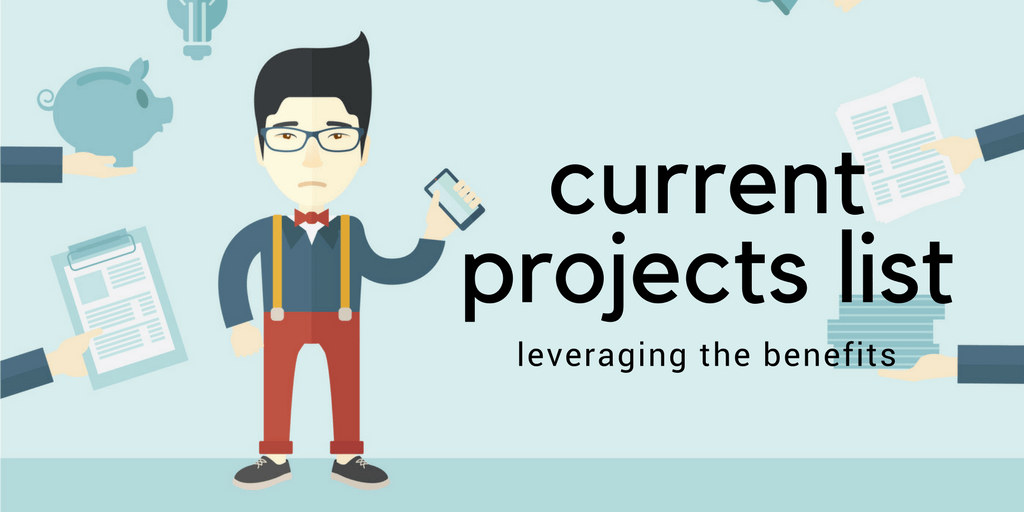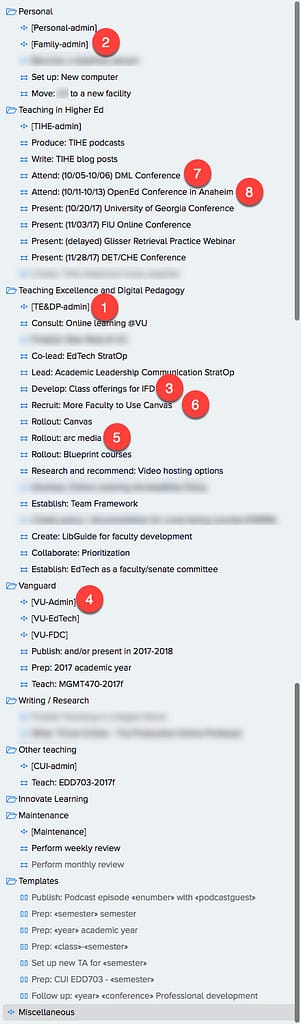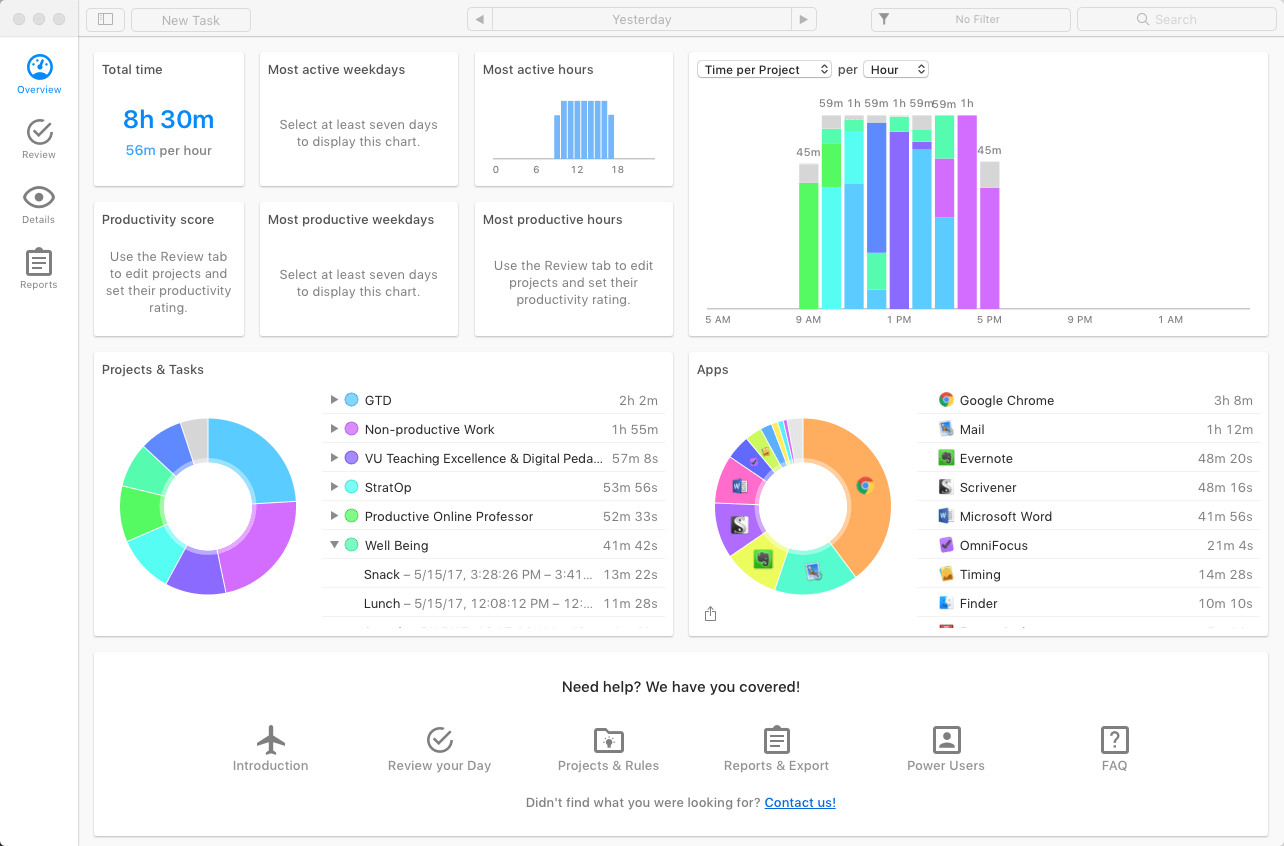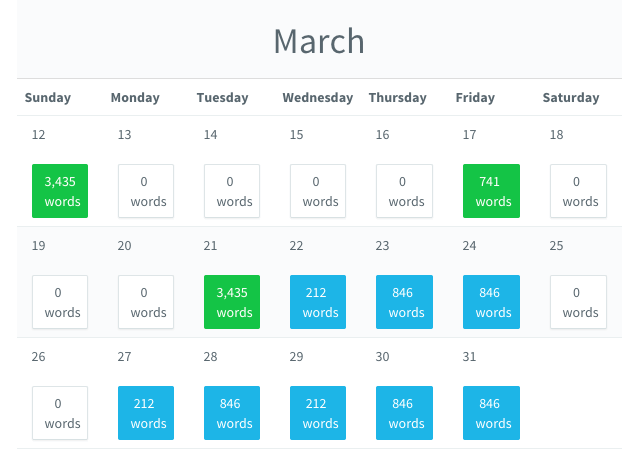I received the following question from a listener and had more than a quick response…
I’m coming back to teaching after a semester off, and even though I’m teaching courses I’ve done before, just finding all the right documents is a challenge.
I have to check the LMS, supporting websites, my lesson plans, my post-class reflections, the syllabus, assignment documents, and potential readings in Evernote, just to figure out where I need to update dates and materials.
I inevitably make mistakes or have things out of sync. I’ve made life harder on myself by adopting different tools over the years. Are there models for managing everything, and for building courses in more modular ways, so I don’t feel like I’m always rebuilding them each semester.”
– Teaching in Higher Ed Listener
I have done this the hard way and I have done this the easy way.
The hard way, as you describe, winds up being a hodgepodge of information. I can sometimes navigate around my own “systems,” but if I ever want to share with another colleague, they often can’t make heads or tails of what I have done when teaching a class.
The easy way sometimes takes a bit more thought from the start, but pays off in spades over many years… Here is my advice on how to stay organized.
Think in Terms of Course Assets
In my 15 years of teaching in higher ed, I have gone through many-a-learning management system (LMS). That has made me tend to want to consider my computer’s data (or, in my case, the stuff I save on my preferred cloud service – Dropbox) as the primary assets for all my courses.
Then, I think of just linking to these assets from the LMS. Then, when things inevitably change, the LMS files don’t need to be updated. Since the LMS only links to the files, when the files change on my computer – anyone accessing them from the LMS from that point forward always has the latest version.
Having a mindset of course assets also helps when the duration of a course changes, as can sometimes happen at my institution. Colleagues who have to modify a 15-week course to an 8-week course have a lot easier time, if they are looking at it through a lens of re-arranging a series of course assets instead of completely reinventing the wheel.
Syllabus Example
A basic example of a course asset involves how I handle syllabi. Instead of uploading each semester’s syllabi on the LMS, I have links that go to a PDF file that is always the most current syllabus for a given course.
I explain this practice on a blog post and short video from 2013 – and am still using this approach today. This technique means that when a former student emails me to ask for a syllabus from the Spring of 2014, I can easily send the exact syllabus that I used on a specific semester, but when I copy a course shell over on our LMS into a new semester, I never have to spend time updating the syllabus file for that semester in the LMS.
PowerPoint Example
When a colleague was going to be teaching Consumer Behavior this semester and wanted to know if he could use my PowerPoint slides, I happily sent him a single link to my Dropbox folder that contains all the PPTs. To produce that link, I only had to right-click on that folder on my computer and choose copy-dropbox-link. I don’t have to go to the web or otherwise be logged into Dropbox. That option of right-clicking is always available for sharing.
I will often use the same approach for students. Depending on the class, I will either have all the PowerPoints linked to in one folder, as described in the last paragraph, or I will individually link to specific PowerPoints.
In our LMS (Canvas), I create calendar items for each of our class meeting times. There’s an option to create repeating calendar items in Canvas. Once I create all the repeating calendar items with our class meeting times, I can then go in and customize each class meeting time.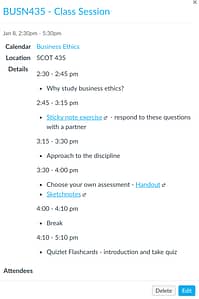
Here’s an example of a portion of the first night's schedule of this semester’s Business Ethics class in the Canvas calendar.
I can link to PPTs, or handouts, or other course assets, using this right-click Dropbox feature.
Other cloud-based services like Office 365 – OneDrive have the option to link to files and folders, but they don’t always make it as easy as Dropbox has for me.
Digital Notebook Example
Many of us also make use of some kind of a digital notebook in our teaching. Scott Self was on episode 48 and really got me thinking about how to use Evernote (but the same is true for Google Keep (which Robert Talbert is a fan of), OneNote, Bear (which Doug McKee recently raved about on Twitter), etc.) in my teaching.
Scott Self really turns Evernote into his LMS, using the actual LMS primarily for linking to Evernote and then for grading. I haven’t gone that far, but do sometimes wonder if it isn’t better than my structure.
I do use Evernote for assignment instructions often, however. Especially when I am teaching a class for the first time, or doing a significant rewrite to a class, I wind up having a lot to think about in terms of assignments. Having the instructions for an assignment in Evernote means I can keep tweaking them, without always having to login to the LMS and changing them there. Inside the assignment description on the LMS, I link over to the Evernote note that has the assignment instructions in it.
Keep Folder Structures Organized
The other approach I take that has really helped me is staying consistent with my folder structure and file name conventions. I share about this technique in the post: Keep Course Files Organized.
Simplify Your Tools
As you mentioned in your question, it is also good practice to minimize the number of educational technology tools that we have in our rotation. While that is better for students, it is also a way that we can somewhat minimize the number of possible places that our course content might reside.
I suspect this is somewhat of a relative thing, though. My idea of keeping it simple may prove to be way too many possibilities for others.
The services that I have been using quite often include:
- Quizlet – Flashcards service that is a perfect way to do some retrieval practice
- FlipGrid – Video service – the edtech world's answer to everything that's wrong with traditional discussion boards
- Remind – For when I really need to quickly text everyone in my class, but don't necessarily want them replying to everyone, or having my cell number
- Glisser – Mostly use for keynote talks, not as much in class. Wonderful polling service and then some.
- PollEverywhere – Free account has a max of 40, so I only use in classes under 40. Terrific for peer instruction.
- Kahoot – Mostly use for large faculty development events, not as much in class. Playful, game show format.
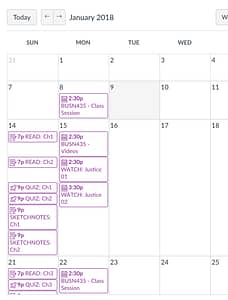 Avoid Mentioning Specific Dates
Avoid Mentioning Specific Dates
Whenever possible, avoid mentioning specific dates within the LMS. This may be obvious to most of you, but I encounter enough faculty who will create a quiz, for example, and have in the name or description of the quiz that it is due on November 1. The next time they go to teach the class, they have to rename their quizzes and wherever else they mentioned dates or times in the class.
The two LMS that I use with any regularity (Canvas and Blackboard) both have options for adjusting course dates to fit a new time period. When the new semester comes around, when importing the old course, you have the option to have all due dates adjusted, relatively. If something happened during week 2 of the class, it will adjust to week 2 of the new semester. It is well worth exploring this option with whoever helps you learn your LMS, as it really saves a bunch of time.
Your Turn
What advice do you have for keeping all the “stuff” for our courses more organized?