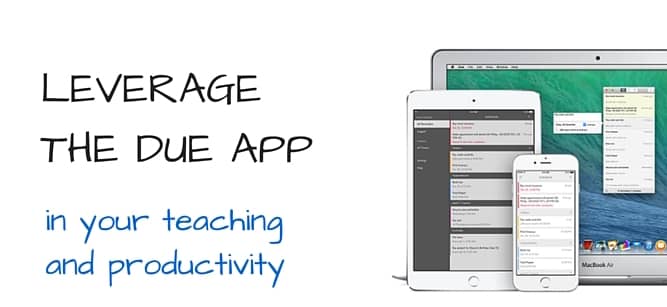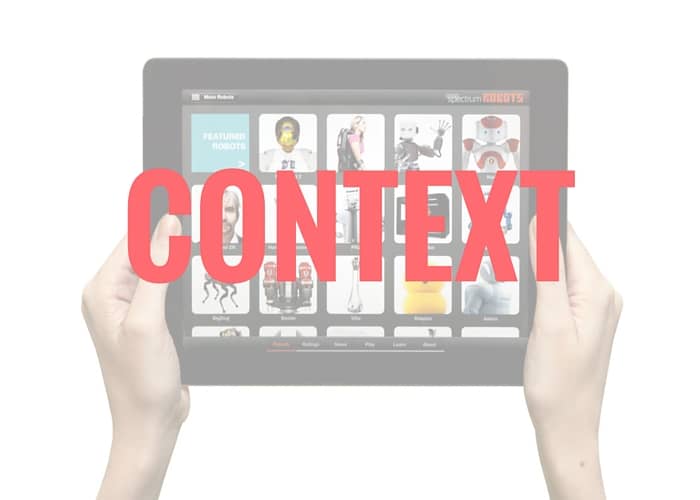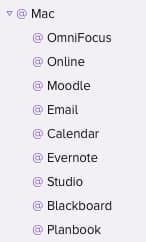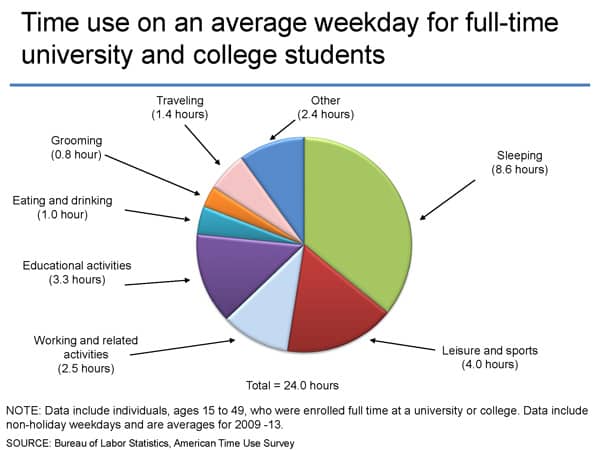One of the members of the Teaching in Higher Ed Slack channel shared of her struggles with sticking with the Getting Things Done (GTD) system, after she had read the book. It certainly can be challenging. I thought I would share a few strategies I've used for staying consistent with GTD practices and hope to hear what has worked for you, as well.
First, if you aren’t familiar with Getting Things Done, the following resources are highly recommended:
- Getting Things Done, by David Allen
- Getting started with GTD
- Podcast: Lower your stress with a better approach to capture
- Podcast: Practical productivity in academia
- Podcast: What to do before you act on all you’ve captured
- Podcast: Getting to zero inbox
- Podcast: The weekly review
Here are a few thoughts about how to better integrate the Getting Things Done methodology into your life and stay with it:
Separate capturing and clarifying from doing
It is easy to fall into this temptation when presented with something that needs doing. We can get distracted from whatever we were in the middle of working on and start trying to do the new thing that now has our attention.
We need a system that every action item (task) goes into, so that we can better identify the most important work we should be doing at any given time.
Take time out to reflect
The busier our schedules get, the more we need time to reflect and review. I have a weekly review and a monthly review that I’m faithful to about 90% of the time.
Those practices help me identify areas where I need a better system, so that the next time I encounter a similar season in life, I am better prepared with tools to help me navigate.
Avoid taking an all-or-nothing approach
David Allen has indicated that it takes a few years to really get in the groove with GTD. That figure seems daunting, until you recognize that we’re hardly ever “perfectly” GTD.
I like has David Allen has grouped the entire GTD system into five distinct areas (http://gettingthingsdone.com/fivesteps/). Consider which area could use the most attention in your own productivity system and determine how to close any gaps that exist to having it work the way you want to see it work.
Ensure you have the necessary tools
Finally, be sure you have the tools you need to properly implement your GTD system. Here are what I consider to be essential tools, along with what I use in each area:
- Calendar – I use Fantastical 2 on my Mac and the built-in calendar app on my iPhone.
- Task list – The one I use is over-kill for most people, but in case you’re interested, it is OmniFocus. If you aren’t accustomed to using a task list, a good place to start is Todoist, or Wunderlist.
- Projects list – My projects list is stored inside my task management system. I review it, regularly, to determine if I have properly identified the various projects that I’m responsible for…
- Archive – We used to call these filing cabinets. I keep most of my record electronically these days. PDFs and other reference information that I am unlikely to want / need to share with others goes into Evernote. I also have a file/folder system set up in Dropbox that keeps my general course resources separate from students’ work from a specific semester.
What advice do you have for others who are trying to stick with GTD? Are there any essential tools you use that I missed in my list?