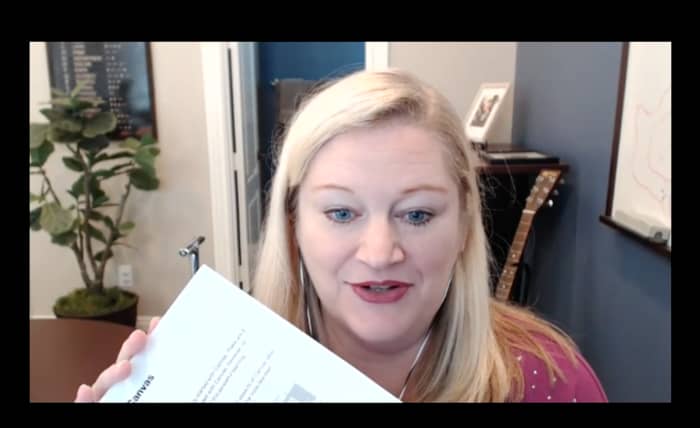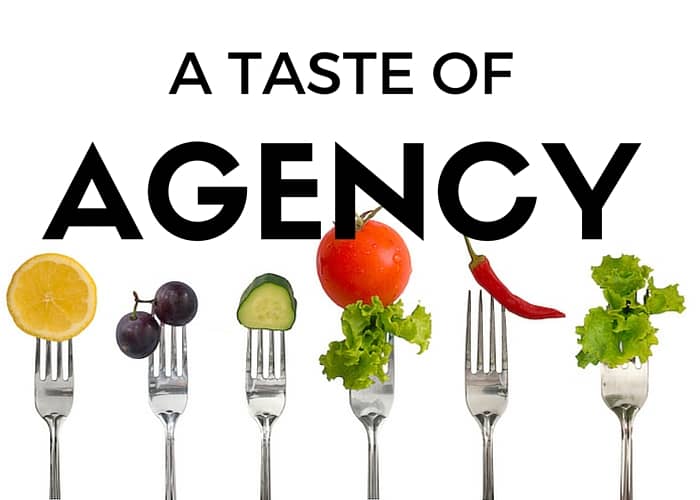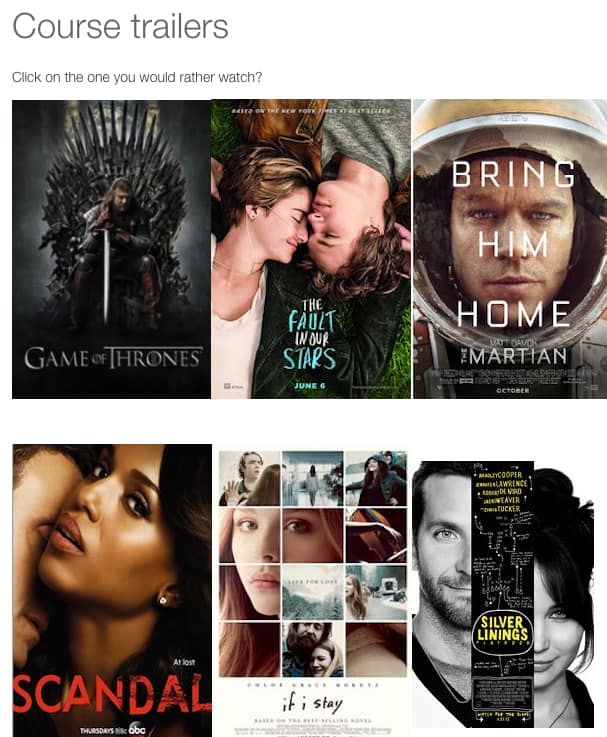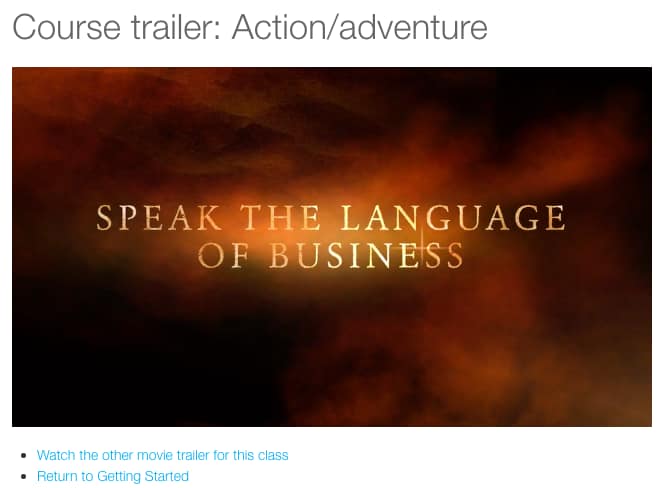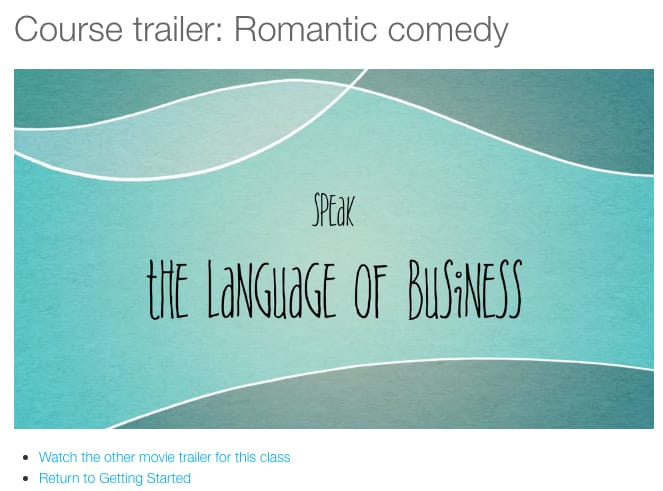Bobby McFerrin Teaching Lessons
Ever since I saw this video of Bobby McFerrin teaching about the pentatonic scale, I've been captured by all that it tells us about teaching.
Start Small
Bobby McFerrin stands up and walks to the front of the stage. His voice erupts with the first note, as he hops in the air, beginning to model for his students what he is inviting them to do. It is both simple and captivating.
Be Welcoming
He doesn't tell anyone to put their cell phones away, or read off of a syllabus. He doesn't say, “I'm going to teach you about the pentatonic scale, which first was performed by musicians back in…” No, he welcomes us to join him in experiencing the pentatonic scale, before we ever hear any of the particulars about it.
Leverage the Unexpected
The clip embedded above is only three minutes of what appears to be your typical panel. Five men sitting in chairs. When you're on a panel, you're supposed to sit, wait your turn to be asked a question and address it in the same way as everyone else.
Bobby McFerrin jumps up out of his chair, in what seems to be a response to a question about setting expectations (maybe?). Rather than talk about that, he demonstrates how expectations get set. He creates a sense of the unexpected and we begin to wonder what will come next.
Test Your Learners
He doesn't take the lead role throughout the demonstration. Instead, once he shows a bit of the patterns, he lets the audience move out ahead of his singing and show their learning as they go. He fluctuates between two notes in the scale and then lets the audience predict what will be the next note in the progression.
In part of his teaching, he is doing a version of retrieval practice (having the students recall what he has shown them so far). He also does what James Lang describes in his book, Small Teaching, as prediction. Lang streses that “making predictions about material that you wish to learn increases your ability to understand that material and retrieve it later.”
Allow for Improvisation
Our classrooms can be far too predictable. We do our students a disservice, by not preparing them for the complexity they will encounter as soon as they leave our white boards and our bulleted PowerPoints.
Watch this wonderful illustration of what's possible when we allow for improvisation.
What else did you see being illustrated about teaching from these Bobby McFerrin clips?