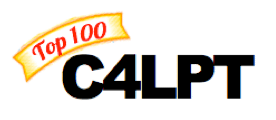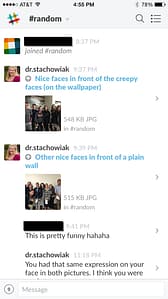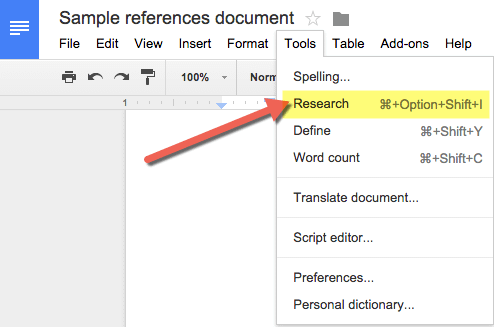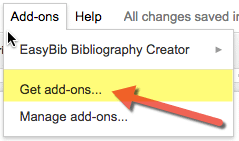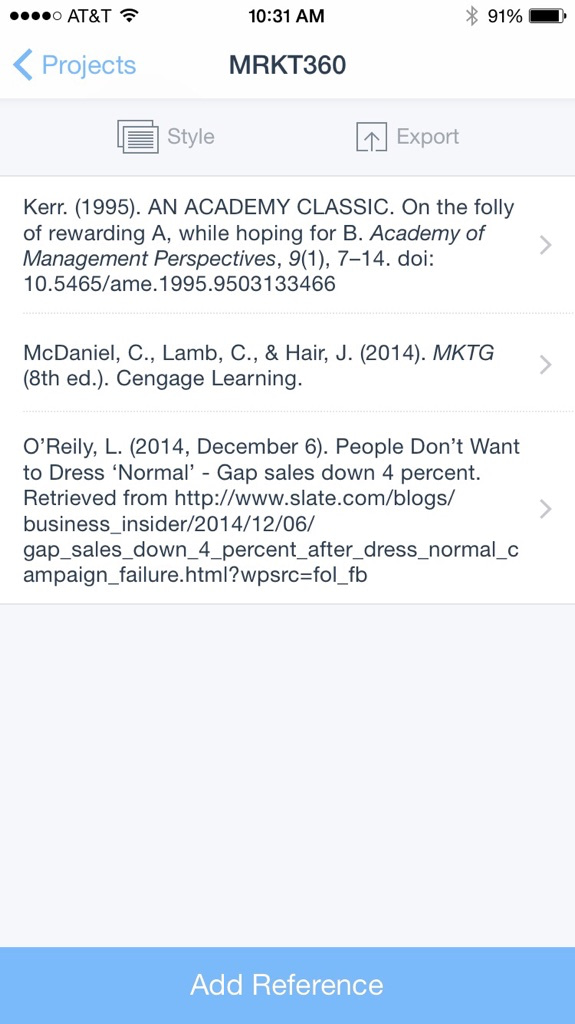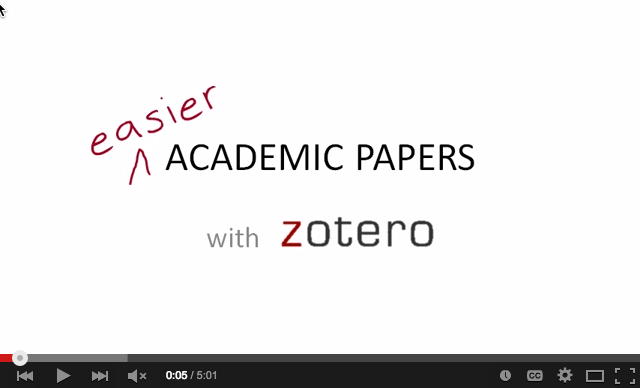I've talked on the podcast many times before about my approach to exploring new technology that I hear about during the semester. When I discover an educational technology or productivity tool that seems like it might be a good fit for me, I attempt to resist the temptation to dive in right then.
Instead, I place the item on the technology section of my someday/maybe list.
David Allen prescribes the use of someday/maybe lists in his GTD (Getting Things Done) system, as follows:
Activating and maintaining your Someday/Maybe category unleashes the flow of your creative thinking – you have permission to imagine cool things to do without having to commit to doing anything about them yet. – David Allen in Getting Things Done
Someday/maybe technology list
Here's what's on my someday / maybe list under the technology section, to check out during our 2015 holiday break:
Doceri
- Evaluate Doceri as a possible pencasting replacement, due to LiveScribe's reliance on a proprietary PDF format or app for playing pencasts
Backdraft
- Check out Backdraft for pre-populating Tweets for a live presentation
Markdown Field Guide
- Review / re-read David Spark's Markdown field guide
Ulysses
- Consider switching to Ulysses for podcast interview notes
Mac “Vacuuming” Mail Optimizer
- Implement Brett Terpstra's vacumming mail script to optimize mail (Mac-specific)
Stanford's Online and Blended Courses
- Consider taking Stanford's Online and Blended Courses class
FileMaker Pro
Evaluate using FileMaker Pro for tracking Teaching in Higher Ed guest recommendations
IFTTT
- Explore ways to better leverage IFTTT (especially the new “do” button)
Learn OmniFocus webinars and videos
- Browse Learn OmniFocus' webinars and videos for unwatched ones of interest
Linky 5.0
- Learn about Linky 5.0 and evaluate it's use for social media sharing (not quite sure what it does over BufferApp)
[reminder]What's on your someday/maybe technology list that you'll be checking out as the year ends? [/reminder]