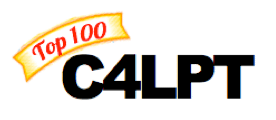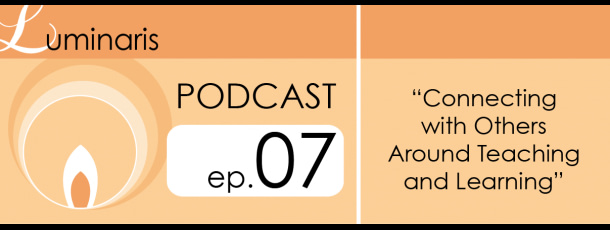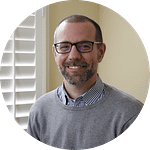You know how it is…
It is your first day back after a vacation (or, in our case, a staycation). You're ready to rock and roll.
But, you run into all kinds of road blocks.
Today, I finally figured out the problem with my contact syncing that I've been experiencing. It first required being on the phone with an Apple tech support person for more than 45 minutes, though.
In the middle of the call, I had to ask the guy to hold on, since there was a devious looking spider that I had tried to kill earlier in the call. He was not about to be defeated.
I finally texted Dave and asked him to please come help. Dave was heroic and the Apple tech didn't seem irritated by the slight wait.
When the contacts issue was resolved, I finally got to my tasks on OmniFocus. One stood out to me as not urgent, but a potential time saver during the school year.
Apple Script for Starting and Ending Presentations / Classes
I finally allowed myself to experiment with Helmut Hauser's Apple Scripts for when you're starting and ending a presentation.
When I run it, the script quits various applications that I wouldn't want running when I'm giving a presentation. The script also launches and activates an application called Caffeine that makes sure my laptop doesn't go to sleep or run a screen saver when I'm in the middle of teaching a class.
The end-of-presentation script brings back all the applications that I want to have running when I'm not presenting (such as dropbox and OmniFocus).
It took me quite a while to set it up. This was mostly because I've never used AppleScript before today and I was in unchartered waters.
Helmut has also included on his post a link for an Alfred workflow that runs the scripts off of a keyboard shortcut. I hadn't installed Alfred on my Mac, since upgrading my hardware about a year ago. It is back on and I'm excited to familiarize myself, again, with some of the efficiencies it offers.
It is 5:05 pm… and I'm so pleased to report that when I press option-shift-9 on my computer, it takes care of everything I would normally have tried to remember to do before beginning a class.
Now, if only I could get everything else to the point of “done.” Summer is going to end all too soon.