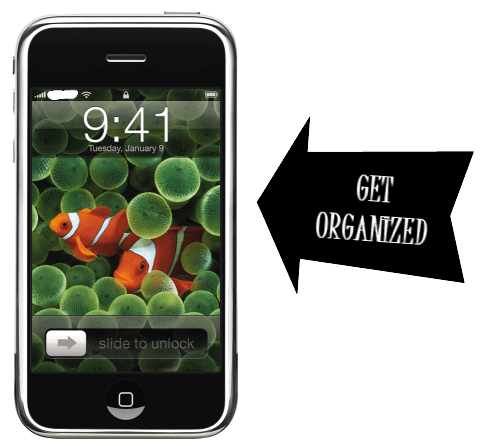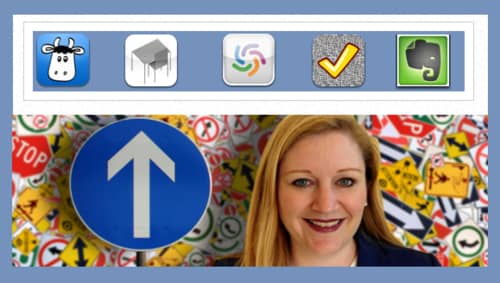Everyone enters the “contest” of who is the busiest at some point in their lives. As someone who is a Mom of a 14 month-old, a full time professor, a person who subscribes to 121 RSS feeds (RIP in June, Google reader), and who can't wait to learn what's happening in the world of Mad Men, I know the value I place on time savers.
Here are five of the biggest tools/approaches that I have found to save the most time, in my role as a professor: [Read more…] about Five ways to save time as a professor