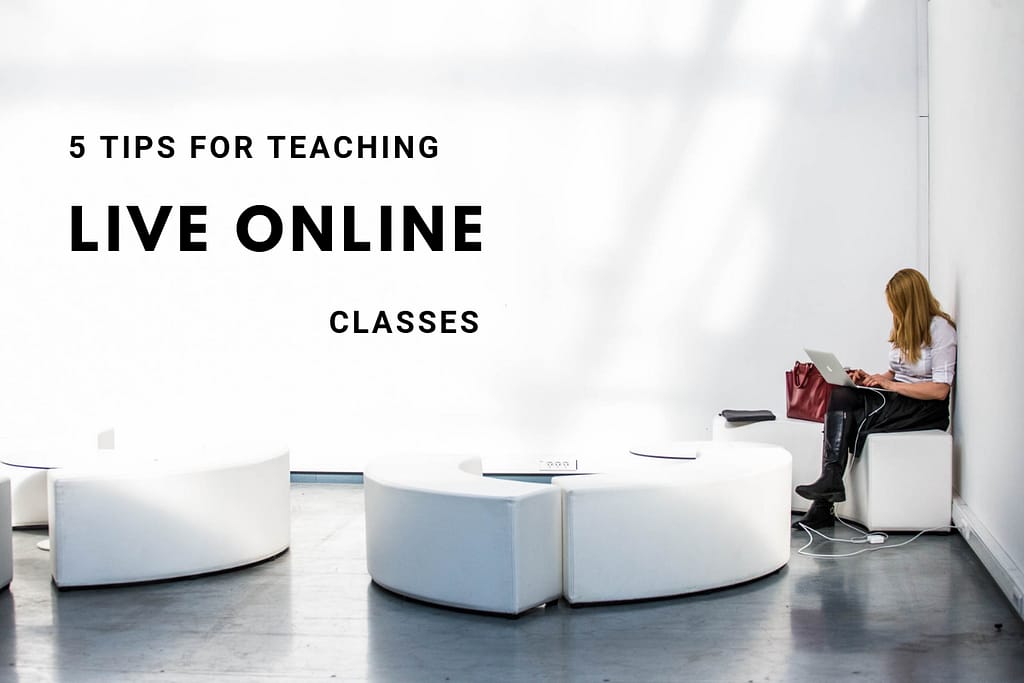
This article was originally published on the EdSurge website.
The following is the latest installment of the Toward Better Teaching advice column. You can pose a question for a future column here.
Dear Bonni: I'm wanting to learn about best practices for virtual courses that are “live” (e.g., using a platform like Zoom). It differs both from face-to-face classroom learning and traditional (asynchronous) online courses. I'd love to know about resources addressing this learning format. —Keith Johnson. director of theological development at Cru. My team facilitates and teaches graduate-level theological courses for a non-profit.
Teaching a class by live video conference is quite different than being in person with a room full of students. But there are some approaches we can draw from traditional classrooms that work quite well in a live, online environment.
Here are some recommendations for virtual teaching:
Prepare Your Environment
I have witnessed some cringe-worthy moments when other professors try video conference sessions without thinking through their set-up in advance.
One rookie mistake is to have the light source behind the professor’s head, which makes it look like the person is having some kind of out-of-body experience. Being sure that the light source in your room is originating from somewhere in the room that is behind your webcam and shining light on your face is essential.
Another common error is for a person to sit in front of the camera in a way that makes it look like the top of their head is cut off—which can look distractingly comic to students.
It often helps to raise your laptop or webcam up high enough that it is at least eye-level, if not slightly above that. I have a picture on one of my Teaching in Higher Ed blog posts that illustrates the difference it makes when you get the camera at an appropriate level, versus how much chin and nostrils are exposed when you don’t.
It turns out that eye contact is important, even in an online setting. So it must be simulated by looking directly at the camera on your device, or at least somewhere close-by.
This video has a bit more information about how I prepare my environment to hold an online class.
Get Good Equipment
Until I invested in some high-quality equipment for online sessions, I didn’t realize it made that much of a difference. The essential items for hosting sessions include a webcam with at least 1080p resolution, an external microphone and a headset.
Alternatively, a more-sophisticated headset might include both a microphone and a headset. Below are the products I typically use when facilitating live classes:
- Webcam: Logitech 1080p Pro Stream Webcam (video input)
- Microphone: Blue Yeti USB Microphone (audio input)
- Headset: Apple AirPods (audio output)
My absolute most preferred (and adored) video conference tool is Zoom. When I am leading a Zoom session, I can indicate which webcam, microphone, and audio output source to use. The camera that is integrated with my monitor doesn’t have as nice of video output as the Logitech does, so I hook that hardware device onto the monitor and it actually winds up covering the other camera up completely. All sorts of headsets would work in terms of being able to hear what others have to say on the session. Since I carry my Apple AirPods with me pretty much wherever I go, they make the most sense to use for that part of my set up.
Even though your computer likely already has speakers and a microphone, having other hardware to accomplish those feats make it that much less likely that you will have any issues with feedback noises during the session (at least coming from your end of things). When sound comes out of a speaker and is then fed straight back into a nearby microphone, you get that awful feedback noise that for most of us is like giant fingernails scratching across a chalkboard.
A headset that has both sound input (coming in your ears) and output (a microphone included on the headset) will mean you do not require two separate devices (a microphone and headphones). Since my BlueYeti is also always sitting on my desk and has superior sound input to the Apple AirPods, I typically select it as my microphone during a Zoom session.
Set Norms
One of the norms I used to set for all my synchronous classes was to ask everyone to leave their webcam on the entire time and to not mute themselves. In a conversation with Maha Bali, associate professor of practice at the Center for Learning and teaching at the American University in Cairo, I discovered that I was being pretty culturally inflexible with that requirement. She shared about how sometimes people in her classes might not want to show their faces at all, or may even prefer to engage purely through the chat function.
Since receiving Bali’s cautions, I now talk through the downsides to keeping ourselves muted while we are participating in these online sessions. It is so easy to forget to unmute yourself when you have something to share. I suggest that we may be able to best simulate an in-person conversation if we leave our webcams on and avoid muting our microphones, but I do not insist on everyone adopting these norms.
Another norm I attempt to instill in all my synchronous sessions is to regularly encourage people to share their screens. Zoom has a setting where you can allow attendees to share their screen during a session and that is the option I use. If someone were to inadvertently share their screen, or if I ever had some renegade screen sharer, it is easy enough to take control back from anyone who is currently sharing their screen. I have never had any issues with allowing for quick sharing of screens from attendees and it becomes an established norm with most of my classes that people will be prepared for a little “show and tell” at any moment during the session.
Mix it Up
The most important way I have found to engage learners during online sessions is to regularly be changing what we are doing. One minute, I might have them in breakout rooms discussing a topic. After that, I may have individuals post on a virtual whiteboard one takeaway from their dialog.
I hardly ever have student presentations take place with the entire class. Instead, I ask each group to designate a timekeeper and have short presentations take place in breakout groups of three to four people, maximum. Then, when people rejoin the full class, I ask what surprises came out in their conversations, or what we should be sure gets shared with the larger group.
Online polls are another way to break things up. If I do wind up doing a short, five-minute lecture during an online class, I still break up that duration with at least one or two polls, asking students to answer either a fact-based or opinion-based question about what I have shared.
Practice Interacting Online
If you really want to get good at leading online sessions, it helps to be a participant in them regularly. I find great benefits to engaging online at conferences that I am unable to attend in person through Virtually Connecting.
I am also finding more and more that people enjoy even one-on-one meetings to be held over Zoom, in order for us to easily be able to share our screens and see each other’s non-verbal cues.
Ultimately, I find people get more out of our online sessions when we talk less and get the participants to engage more.



Hi Bonni,
Thanks for the tips, always on point and very helpful! It took me a couple of recordings to realize that having the camera at an angle from above (rather than below, ie from my laptop) was way more flattering.
I want to make a comment about students’ cameras on vs. off. I had also shared some “etiquette” guidelines in the early days of the transition, which included “dress for class and keep your camera on, or at least turn it on while you talk”. Only a few did. Same for mute/using the chat instead of talking. I came to realize there are several reasons why: some of them live with housemates (other students) and share the same room for office, others have toddlers they have to take care of during class, while others are just shy to show their outgrown hairstyle. I’ve come to be more understanding, especially at these times when nothing is normal.
Let’s see what happens next semester, when we will still be online, as recently announced to us….
Stay safe!
Hi Bonni and Magdalini,
Thank you for this post.
I wanted to contribute to this conversations from my experience of using Blackboard Collaborate with groups of ~60 students.
The protocols I established at the beginning of the course were:
– if you’d like to ask a question, make a comment or respond to the discussion, you must use your microphone
– use the “hand-up” feature and wait to be called upon before turning on your microphone
– you can turn on your camera if you like (no one did)
– the teacher will not read the chat as this is too disruptive to the flow of the session, but students are welcome to use it to discuss with one another
I found this to work really well and mimicked on-campus teaching. One of the key things that helped make this a success was the use of silence. If I asked a question I would wait until someone responded. Surprisingly it occasionally lasted longer than 10 seconds! Which feels like an eternity. When this happened I would turn my webcam on so that the students could see me waiting. Someone always responded.
Unfortunately I could not use my webcam all the time as this created too much lag for some students.
Thanks again for your posts and your podcasts – they’ve helped my teaching and my students’ learning immeasurably.
Keep well.