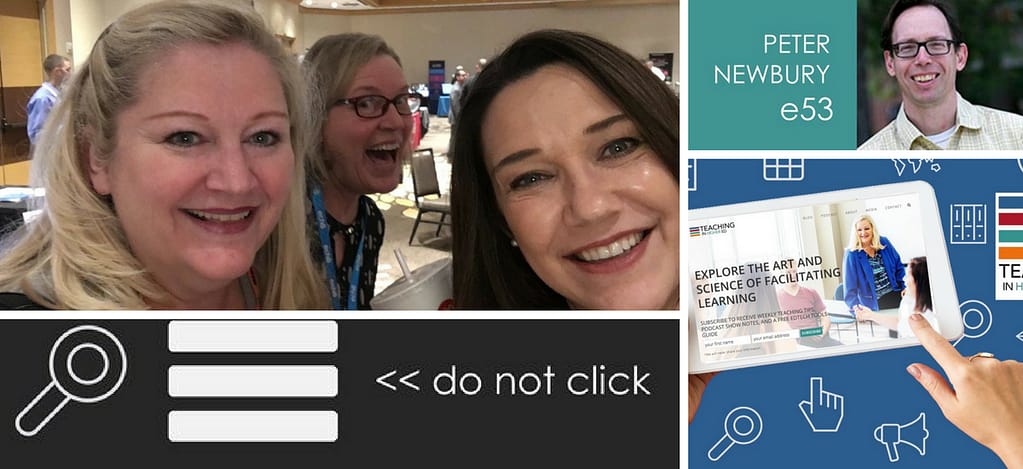
I wrapped up my last keynote for the year at the DET/CHE conference. The event didn't require extensive travel. It took me less time to get there than it does for me to drive to work. I got to meet Michelle Pacansky-Brock in person for the first time – and get photo bombed by a new friend in the process.
If you have been reading my recent blog posts, you know that we are looking to start an end-of-year book club. One of the possible books on our list was Confessions of a Public Speaker. Since I knew it was highly unlikely that it was going to make the top spot on everyone's priorities (based on the surveys that had been submitted by that time), I decided to read it on my own.
The biggest piece of advice Burken (the author) has for his readers is the importance of practice. All too often, we futz with our slides until the wee hours of the night, to the detriment of investing time in rehearsal. Burken is heavy on stories and a bit lighter on the promised practical advice. From memory, a few other recommendations he makes include:
- Don't picture your audience naked
- Tell stories
- Use a slide remote that has a timer built in (I prefer setting alarms on my Apple Watch)
- Ask people to move to the front of the room, if your audience is sparse
Advice for Presenters
As I wind down from my recent speaking adventures, I thought I would share some of my advice on presenting.
- Invest in a wireless clicker to advance your slides, so you aren't tied to the podium.
- Use Nancy Duarte's advice in Slideology – and have your slides enhance your presentation, not deliver it.
- Involve your audience in some way – I used Glisser a lot this Fall to take questions, pose questions, and allow people to tweet out my slides as I was presenting.
- Make your presentation more memorable by thinking like a storyteller.
- Build a resources page for after your presentation, to help people take their learning even further.
- Use SlideShare to convert your slides to a presentation that can be viewed/embedded online (instead of people needing to download your slides, if they just want to take a peek). Here are my slides over on SlideShare from the FIU Online conference, which are then embedded on that event's resources page.
- To the extent that it is at all possible, avoid commenting about any technical or other difficulties you are experiencing. The people who are attending your presentation want to get to experience it without having to lose confidence in you, or the event's tech team, due to behind-the-scenes challenges. At one of my recent keynotes, the music for my course trailer example didn't play when the video started. Instead of mentioning that fact, I waited a few seconds and then started humming the best version of Indiana Jones music I could muster. The audience seemed to enjoy it even better than if the music had played. The tech team was then able to restore the sound by the time we got to the next clip. Some may have even thought I planned it this way (though I didn't indicate that).
- Have a backup plan for when you experience severe technical difficulties. If there's no way for you to display your slides, be sure you have a hard copy of them with you, preferably printed with multiple slides on one page. Here's what I had with me in my bag during my most recent keynote, just in case of any unforeseen issues with projecting the slides during the event. As a side note, I have never had this happen during a keynote talk, but it does happen periodically when I am teaching regular classes.
- Pause during your talk. Count – one, two… and give the audience a moment to catch up / come back. Silence can be an incredible attention-grabber, if used well. Used poorly, it can be boring – at best – or really awkward.
- Don't read from notes. If you know your material to be asked to speak on a topic, it is likely that you don't require notes to be able to talk about it. If you follow Duarte's and Garr's advice to only have one idea per slide, you won't have to worry about forgetting one of your points, because you will only have one thing you are talking about per slide.
Dave and I talk more about tools we use in teaching / presenting during episode 88. Now it is your turn.
What is your advice for presenters?


I agree about the remote control. If you are all-in with Apple and use the Keynote app you can use an iPhone or iPad as the remote for a presentation on a laptop. In fact, you could use an iPhone as the remote for an iPad and vice versa. An advantage of the iPad or iPhone as a remote is you can write/draw on the slide that is currently being projected. I experimented with that technique last week, leaving blank slides in my presentation that I could use a whiteboard.