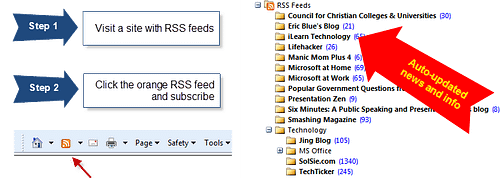One of the compliments that students regularly give me is that I use current examples in my classes.
Generally speaking, they quickly follow the compliment with an example of another professor who shows dated videos in his class with regularity. I suspect that when others get it wrong, I get to look that much better than I actually am…
Of course, I always remember the time I showed a video in class about Kodak's marketing approach and one of my beloved students texted me from the back of the room.
He shared that on that very day, Kodak had filed for bankruptcy. We got to have a good laugh about it and fortunately, the event didn't take a toll on my credibility with him.
How I use my Personal Knowledge Management (PKM) system to catalog course resources
I have a defined personal knowledge management system (PKM) that I've been using for years now. It helps me not have to think very hard to bring current examples into a class. I'm also fortunate to have many current and former students who know I have an interest in a particular topic or company and who will send articles and videos my way.
Here are a few other ways I work to use PKM to bring current examples into my classes:
Use tags in Pinboard.in to make retrieval easier
I always include any course numbers that are related to the topic of the resource, as well as whether the asset being saved is an audio or video clip.
For example, I recently bookmarked this episode of NPR's Planet Money called “Free Parking.”
It is about a guy who decided to attempt to solve a problem of scarce resources in his neighborhood: parking spaces. He created an app that attempted to make life easier for residents, but he wound up in all sorts of trouble.
I used the following tags on Pinboard.in for the episode: busn114 (the course number for my introduction to business course), audio (so I can search for audio clips on a particular topic or course number), and economics.
Here's how it looks on Pinboard:
Streamline your PKM process to make saving resources easy
I use Feedly as the service where I subscribe to various blogs and other web resources via RSS. Then, I review the information that comes in using Newsify on the iPad. There are plenty of great RSS readers out there. I like Newsify for its dark mode, when I am reading at night, as well as for the way it displays the headlines, so I can quickly skim through them.
Regardless of which service you us, it is imperative that it has a quick method for saving articles to whatever bookmarking service you use. Pinboard.in has worked great for me these past couple of years. It even easily imported my bookmarks from Delicious, once I decided I had enough of getting frequent error messages when I tried to save to Delicious from within Newsify.
Automate bookmarking using Pinboard.in or IFTTT
While my RSS reader does much of the heavy lifting of finding and saving resources, Twitter also is finding its way into my process. I used to go through the laborious process of finding an article on Twitter that I wanted to save, opening it in my browser, and then saving it using the Pinboard.in Chrome extension.
Now, I've set up Pinboard.in to automatically save any Tweets that I favorite into Pinboard.in. I don't have to do anything except click the star to set a Tweet as a favorite. Pinboard does the rest.
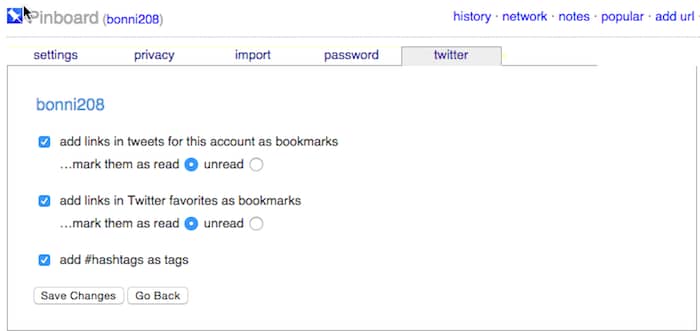
If whatever service you use doesn't have a setup like the one that Pinboard does, check out IFTTT to see if there's a channel that can add the bookmarks for you. If this is the first time you've heard about IFTTT, it is worth checking out the Introduction to IFTTT from ProfHacker.
Getting Started
If this post is all new to you and it is starting to seem overwhelming, start small.
1) Sign up for a bookmarking service. I recommend Pinboard, but Diigo is also good if annotation is important to you.
2) Install the Pinboard (or Diigo) browser extension into whatever program it is you use to browse the internet. That way, you'll have a little button you can press to save an article, without having to navigate to the Pinboard or Diigo website each time.
Here's what my Pinboard browser button looks like on my Google Chrome browser:
3) Bookmark articles, blogs, videos, etc. to use in your courses. When you come across an article or video that might be good for one of your classes, click the Pinboard/Diigo button on your browser and enter the associated tags and any other information you want saved. Here's an article from the Chronicle I saved today about what if the Harry Potter novels had taken place in a historically black college or university.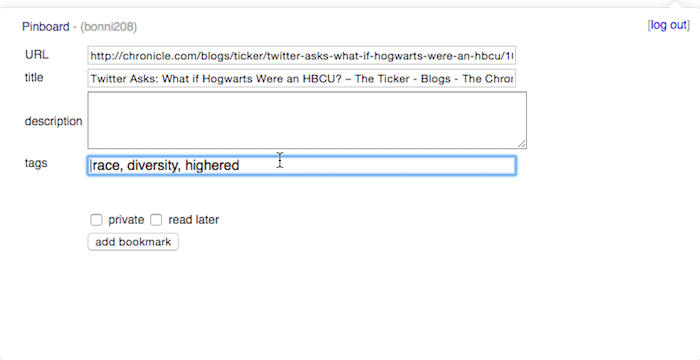
[reminder] What approach do you use for cataloging your course resources? [/reminder]