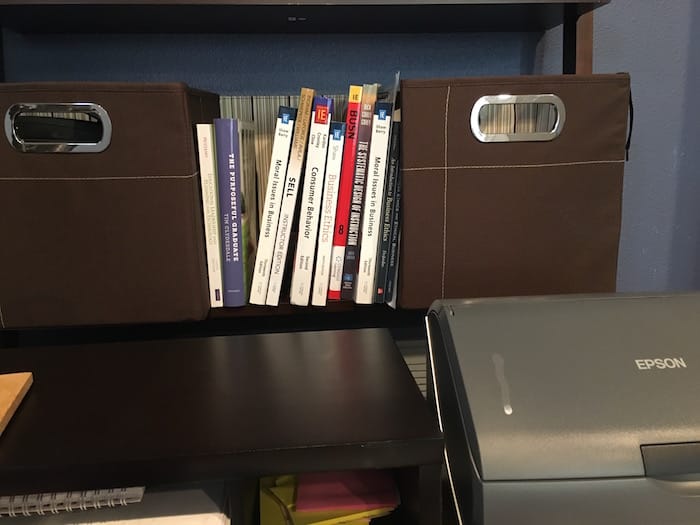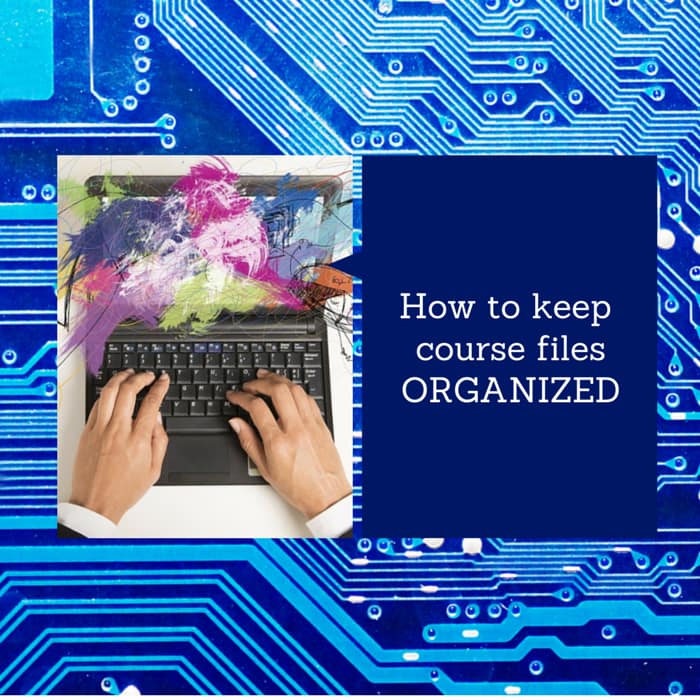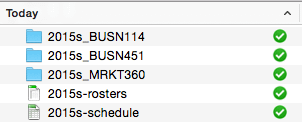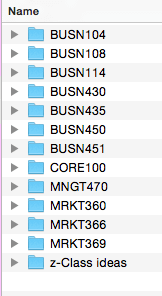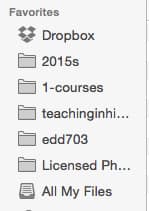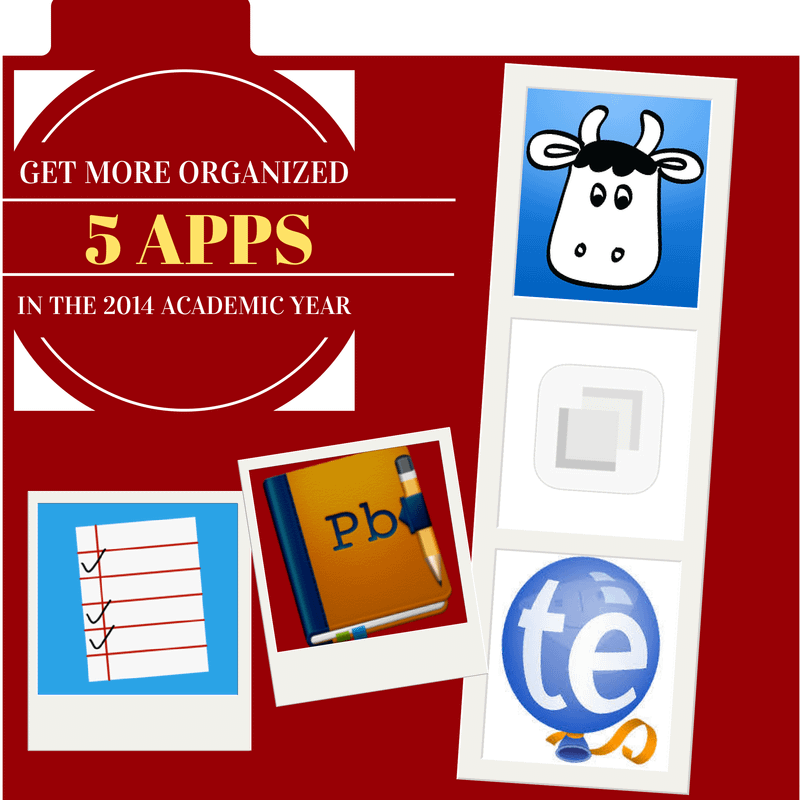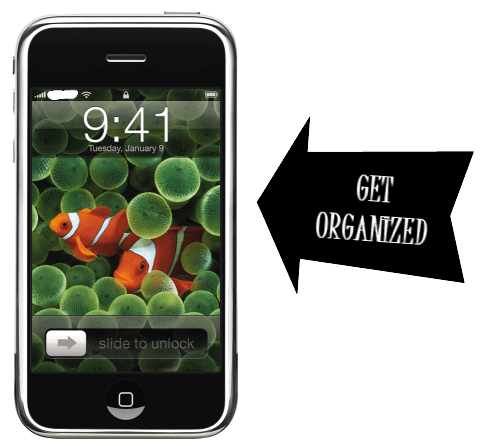I am starting my initial preparation for a presentation I'll be giving at the 2016 Lilly Conference in Newport Beach, CA in February.
As I went to search for Dan Roam's Show and Tell book, which has a method for outlining presentations, I discovered a book I have been looking for on my shelves for more than a year now. It is unusual for me to lose books, since I have a pretty good system going for cataloging them.
Most organizing experts all have some way of stating that everything should have a place that it belongs. I find whenever I lose things, or start to get messy, it is because I have acquired items that have yet to find a “home” either in my university or home office.
In my delight over my discovery of the lost book, I decided to describe a few of the approaches I use to ensure that my books have a place.
Group physical books by category and label them
Decades ago, my Mom used to work in a bookstore and is pretty much the family librarian. She has twice now helped me categorize my books through two moves. Thank you Mom.
In order to maintain the categories that she set up, I printed labels using my label maker.
I used an index card, folded down about an inch from the end of the card, with a label with the relevant category attached.
Devote a space near your primary working desk for books you're using this semester
I tend to read the majority of my books these days via either my iPad or my Kindle. The big exception to that is that I tend to read hardcopy textbooks. I use them more than any other books during a given semester.
It makes it simple having them all grouped together within arm's reach of where I do the majority of my focused work.
Weed out old books once a year and consider donating them
On a recent episode of Very Bad Wizards, the hosts spoke about their powerful experiences in teaching prison inmates.
One need they mentioned was for textbooks for inmates. This isn't something I have done before, but through a bit of searching found the Prison Book Program and Books Through Bars as a couple of organizations that may help facilitate your giving.
There's also a listing by the Prison Book Program website for other prison book programs, in case none of the options above serve in your area. Again, I can't vouch for these organizations and welcome any feedback you have in the comments section.
Another idea for donating books is to consider giving to Books for Africa.
Consider transitioning to ebooks
As I mentioned previously, most of my new reading takes place via my iPad or my Kindle. It is great to have all my highlights in one place and have the ability to search annotations that I've made previously.
When reading electronic books, there's no longer a physical book that needs to be stored. You can let whatever service you use keep all your books organized and avoid spending more than a year looking for that one missing book, like me.
I also enjoy using Goodreads to catalog books that I've read and even to share with the grandparents the books that our kids own.
[reminder]What methods do you use to keep your books organized?[/reminder]