We all start out with the best of intentions, but somehow the year is underway before we know it, and we're again buried in papers to grade and classes to plan. I have spent an inordinate amount of time organizing my iPhone apps and tweaking my systems in the hopes of having my most organized and productive year yet. Here's to hoping that some of my recommendations will help you start the school year organized using your iPhone.
Before iPhones and other technological advances, we had a basic set of organizational tools, all of which are now available in digital form.
In box(es)
Until I read David Allen's Getting Things Done, I used to think that I could only have one physical in-box. I would feel guilty that stuff would wind up in my laptop bag, in my purse, and all over my desks at Vanguard and at home. After digesting Allen's recommendations, I discovered that I could have as many in boxes as made sense; I just needed to process what was in them each day and to separate thinking about what needed to be done from the actual doing.
My iPhone has its own set of in-boxes that I go through regularly. My many email accounts show up on the phone and for anything that takes less than two minutes to do, I respond to them and either delete or archive them, aiming for an empty in box on all accounts at the end of my day (this is referred to by time management gurus as zero in box, which you can find a lot about on the internet, but I've found the 43 Folders site to be a good place to start).
Emails that contain actions that will take more than two minutes to complete are emailed to my one central in-box: Remember the Milk.
To do lists
Remember the Milk is my favorite task manager – and trust me when I say I've explored many of them. I can access my to do list on my iPhone (regardless of whether or not I can get a connection to the internet at that time), over the web, as well as in print (I don't use their print features, but a friend at work likes to have a hard copy to doodle on throughout the day to help her stay focused and she loves the design of the printouts).
As indicated above, I can also forward emails to my to do list, including some added text to indicate which folder/list I want the tasks associated with, when they are due, and how they should be tagged (tags let you categorize things in different ways; so you might have tags around where you need to be when you complete a task – such as @computer or @phone, as well as what activity they relate to – such as prep, grading, or research).
Grade books / attendance records
My students' grades are all tracked on our university's learning portal. Careful consideration as to where to store student grade info can be important, as there are laws that protect students' privacy and you wouldn't want an ill-intentioned person to locate your iPhone and have the ability to access this sensitive information.
However, I will be using the Attendance iPhone app starting this Fall, in conjunction with the rosters that contain the students' hand-written signatures. I keep a table up front of my classes that contain any handouts / cases we will be using that day, the set of clickers we sometimes use to reinforce the learning, as well as a roster for them to sign to verify their attendance.
Before I leave the classroom after teaching each class, I will update the attendance app on my iPhone and have a growing digital record of their attendance. The application lets you individually email a student with their attendance record to date, export your data to archive somewhere besides your iPhone, and has some automation and customization features that are intuitive and innovative.
Calendar / datebook
The iPhone has a great built-in calendar that easily syncs to Outlook 2007 (my calendar of choice) and Mac's calendaring system (my husband's calendar of choice). I use the built-in calendar for my personal time management planning, but when I want to see my husband's calendar, I view our shared/synced Google calendars using an iPhone app called Calengoo.
Syncing is simply a way of having the same calendar, no matter what you're using to view / edit it. If I make a change on my iPhone calendar, that change gets reflected in my Outlook calendar. We use a combination of two syncing systems: one that automatically syncs our desktop calendars with our iPhones (so we can avoid having to plug our phones in to do our syncing). We use Apple's Mobile Me service to accomplish the syncing between our iPhones and our desktop calendars. Apple makes this process very easy and the same syncing process works with contacts, too.
We also do another form of syncing: One that syncs our respective desktop calendars to our Google calendars. Our program of choice here has been GooSync. It works well and we have experienced no problems with this solution, though I must admit that I haven't explored the other options that are available.
Notebook / journal
The old paper-and-pad solution can also be implemented on the iPhone, though I must admit that I still feel rude if I'm tapping on my iPhone taking notes on a meeting. I might be suspected on paying much less attention than I am (or I'll be tempted to pay less attention because the other fun parts of the iPhone call out to me). For most meetings, I still take notes on paper and then record any actionable items into my iPhone. I'm looking forward to trying out my LiveScribe pen this year for capturing notes digitally, so I can balance the desire to demonstrate that I'm focused on the meeting, while still being able to be as close to paperless as is practical.
I have really benefitted from using Evernote to take a picture of any white board brainstorming or mindmapping that occurs in meetings. Evernote is a notebook program that, like many other web 2.0 applications, is available on your iPhone, on the web, and on a desktop program solution. After a whiteboard-using meeting, I fire up the Evernote iPhone application and take a photo of the brainstorming we did. Later, I can email the photo to the attendees and also have it on my Evernote notebook for storing and future searching. Evernote is so smart, that it can search text in photographs, even hand-written text.
I'm only skimming the surface of the potential for organization that Evernote offers. For more ideas, see their recent blog entry on 5 Ways Evernote Maximizes Your Organizing Potential.
Next steps
On an upcoming blog, I'll review the new iPhone 4.0. For now, let us know in the comments what tools you find most useful on your iPhone for keeping us academics organized.
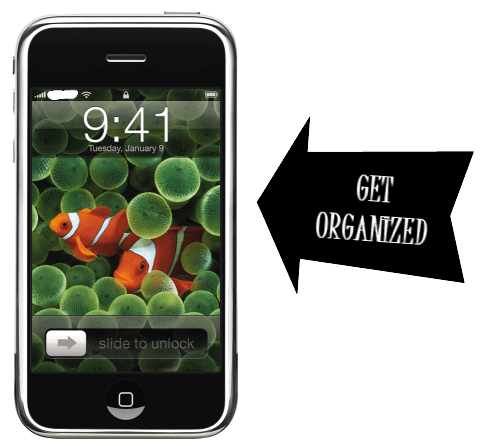


Comments