Anyone who has worked with a lengthy document knows how essential a reference manager can be in your research and writing process.
I decided a couple of years ago to begin requiring the use of a references manager in most of my upper division courses. This past year, I decided to include my introduction to business course in those same requirements, though there were plenty of times throughout the semester when I questioned whether or not the headaches were worth the payoff.
I'm going to describe three potential ways to get your students using some type of reference manager, or at least a tool to help them cite their sources more effectively.
The order I'll present the tools in will be from least to most robust, in terms of overall features.
Google Docs Research Tool
The research tool from Google allows you to bring up a search bar on the right-hand side of your Google doc and then insert a footnote in various formats to reference the source.
I was unable to locate any way to do proper APA citations, after searching under each option on the tool and in consulting their help files on the Google research tool.
Pros
- Many students use Google docs in their writing, and it is built right-in to the word processor
- It is easy to use and gets students thinking about supporting their writing with research, since it is so present on the screen as they are working
- There is also an image search built-in that allows for the search to be refined to only those images that can be used legally
Cons
- There doesn't appear to be a way to cite in APA format within the main body text (only footnotes available)
- No way of saving, tagging, or adding notes to research (seems to have been built under the assumption that the research phase and the writing phase will take place at the same time)
- It is built in to Google docs, which is nowhere near as feature-rich of a Word Processor as Microsoft Word
Another related option
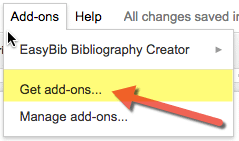 As I was digging around in Google docs for this post, I saw that there is a free EasyBib add-in that gives another way of creating a bibliography in a Google doc.
As I was digging around in Google docs for this post, I saw that there is a free EasyBib add-in that gives another way of creating a bibliography in a Google doc.
However, to do in-text citations and truly manage your sources, you need to pay for the service, which starts at around $4/month.
RefMe app
While students certainly are big into using Google docs, they are even more into going mobile.
The RefMe app allows users to search for and save references in a variety of styles (the app states over 6,000 syltes are available to use).
Once you have searched for and saved a list of references, you can export it in the following ways on the mobile app:
- Copy to clipboard
- Evernote
The RefMe website allows for exporting to Microsoft Word and other formats beyond what the mobile app offers.
Pros
- Built from the ground up to be mobile-friendly
- App is intuitive and simple
- Syncing between the app and the website is seamless
- Build individual citations (including optional page numbers) and copy/paste into whatever Word Processor you are using
Cons
- No ability to cite within text and then build a list of references off of what has been cited in a document
- No tagging or adding notes to sources
- Are over 6,000 citation styles really enough for the average user? (kidding…)
Zotero
Let me start by letting the cat out of the bag. Zotero is my tool of choice as a researcher. It is also, reluctantly, still the tool I require my students to use (from undergraduates up to doctoral students).
If you want a short demo that shows the power of what Zotero can do, check this one out I made a few years ago.
I found that the demo wasn't quite enough to get my students going, so I made this Zotero video series that walks you through how to get up and running.
Pros
- Cite sources throughout a document and then press one button; it auto-creates a list of references from everything that was cited in the document
- Once set up, easy to use and fast
- Powerful organization, including tagging, notes and robust search
- Simple to add citations while in the midst of research, with the press of one button on your browser
- Group collaboration is powerful and easy, once Zotero gets set up and groups are formed using their website
Cons
- No intuitive mobile app (there are some that developers have created, but they are cumbersome and not anywhere near as easy as RefMe)
- The multiple steps it takes to get set up using Zotero allow room for mistakes to be made and/or for students to perceive that they won't be able to make it work
- The variables involved in individual student's computer and application systems makes for quite a headache in terms of creating instructions for them to follow, as well as in troubleshooting any issues they have
Despite the cons listed above, over 95% of the time that students have trouble with Zotero, it is because they didn't follow the directions and not because of anything that is wrong with the tool, itself.
That being said, Zotero is not for the faint at heart and for those who aren't up for digging in to help when students experience difficulties with it.
I wish I could find a references manager that was as powerful as Zotero, but didn't require all the steps it takes to set up and also had a good mobile app.
Perhaps there's something out there, but I just haven't found it yet.
[reminder]What is your preferred references manager? What are its pros and cons?[/reminder]
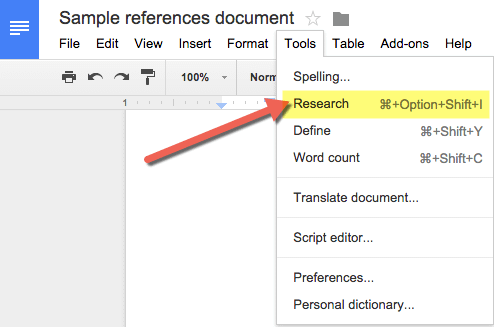
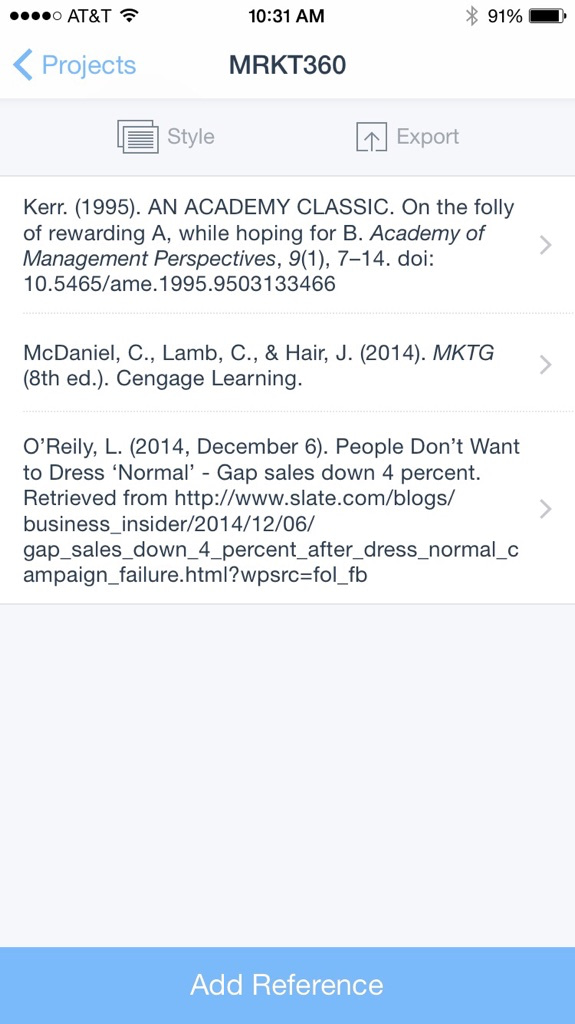
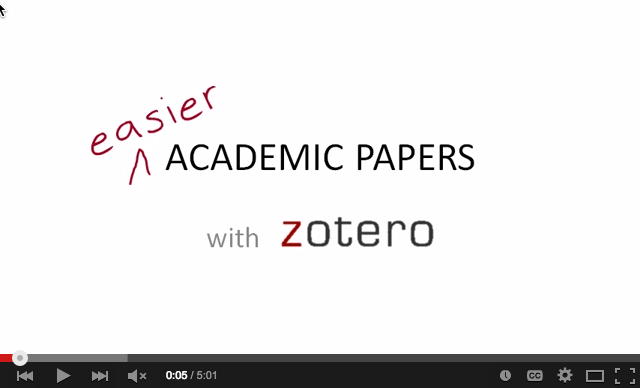


My reference manager of choice is Bookends (sonnysoftware.com). It’s not the most beautiful app to look at, but very powerful if you’re willing to dig into the markup language that allows you to format references exactly as you wish. Mac and iOS only, and it integrates with Word, Pages, Mellel, and undoubtedly others.
Thanks for adding to the list, Kyle. This is the first I’ve heard of it…
Zoster is a good choice especially after releasing the stand alone app. If you a MS Word user it is has an excellent choice. But if you use apple’s Pages word processor things may get complicated. RefME is more simple use but has long way to go
Indeed. RefME has a long way to go, especially in auto-creating a list of references, the way so many of the other tools do. It is a fun one to watch, though… and they say we should keep our eyes peeled, as more is coming.
Not even a mention of EndNote?? I know it costs, but for me it’s the best money I spent during my grad program. It integrates seamlessly with Word (at least in the Windows world; I avoid and can’t afford Apple’s closed environment), and lets me manage my downloaded pdfs. I understand the appeal of cloud-based systems, but I’m not always cloud-connected so prefer to keep my references database on my laptop. And for my students I let them know older versions of EndNote are almost always available for a fraction of the current version.
I’m using the free EndNoteWeb. Integrates fine with MSWord on Windows. There are some restrictions compared to the paid EndNote, but they haven’t tripped me up yet 2 years into my PhD. When they do, I’ll probably pay up, and by then hopefully the bugs will be out of the Mac version to use with Office 2016.
Thanks for the addition, Jonathan. I’ll be keeping my eyes peeled re: compatibility with Office 2016.
Michael,
Thanks for this important addition. My doctoral students have really good things to say about EndNote. I think I have been focused more on free tools, though I certainly know that we often get what we pay for… and EndNote seems like it has more than kept up the pace (I used it years and years ago).
I think Citavi is also a good option for academics. Because you can see your notes and contents while you are writing thesis on Word (All in one). Unfortunately, It doesn’t work on Mac. So I use Zotero. Besides, there is a app that allow your Zotero Library: Papership.